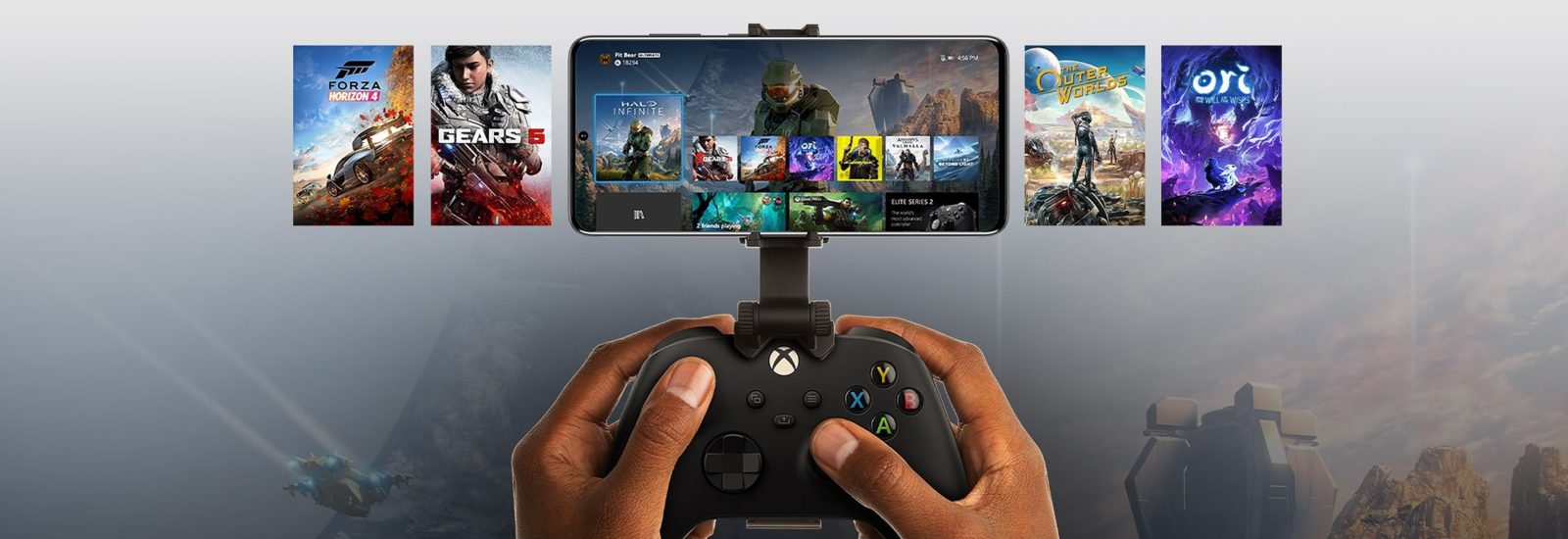If you’re looking for a more intense gaming experience on iPhone or iPad, then Xbox Cloud Gaming (xCloud) is what you’re looking for. The service has been around for a while, but has arrived on iOS fairly recently. Subscribers get access to more than 100 titles. Ready to get started? Here’s what you need to do.
Gaming on an iPhone doesn’t have to be limited to Apple Arcade. In fact, there are countless games to discover on Microsoft’s streaming service. And best of all, this way you don’t have to buy an expensive console to play these titles. Or, if you already have an Xbox console, you can play games on the couch or on the go.
You can Xbox on an iPhone thanks to this simple step-by-step plan
First, it’s important that you have both an Xbox account, and an Xbox Game Pass Ultimate membership. Also, streaming these games only works if you have a stable connection. Microsoft itself recommends a 5Ghz Wifi network or a mobile data connection with a download speed of 10 Mbps. Finally, make sure you are using an iPhone or iPad running iOS 14.4 or higher. If you have all of these, follow this simple step-by-step plan:
Step 1: Open Safari on your iPhone and go to the Xbox website. By the way, you can also stream using Google Chrome and Microsoft Edge, but it works best with Safari.
Step 2: Sign in to the Microsoft account associated with your Xbox Game Pass.
Step 3: At the bottom of the screen, tap the share button and select ‘add to home screen’.
Step 4: Find the app on your iPhone home screen and sign in again.
That’s it. Now you can play that huge library of Xbox Game Pass games. Some games offer touchscreen controls, but for most you’ll need a controller. Fortunately, these Android controllers are also great to use on an iPhone.