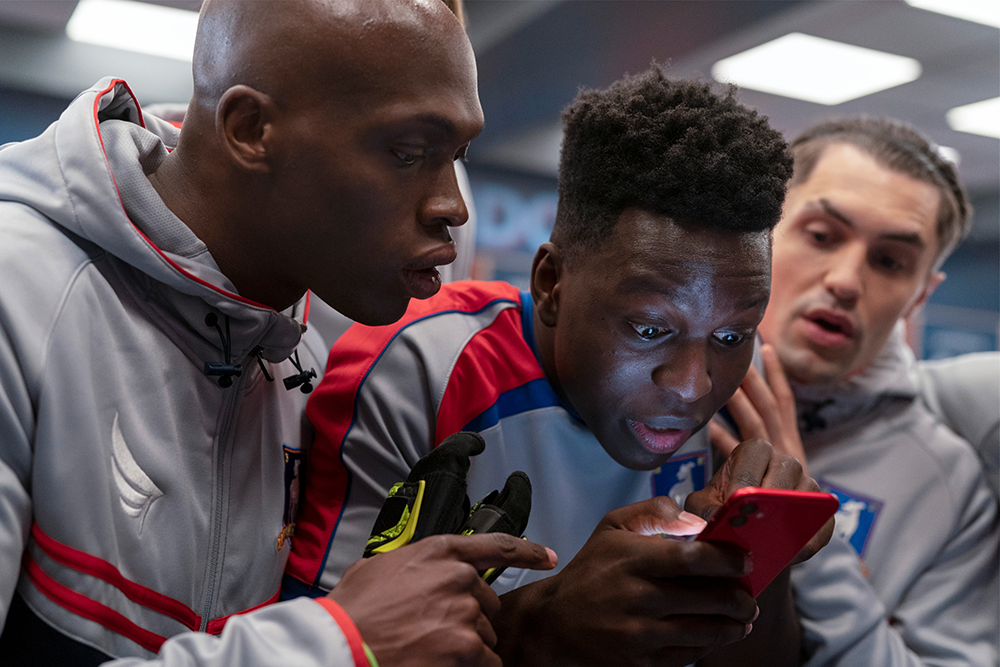Your iPhone is packed with smart features. In fact, there are so many that it’s almost impossible to know them all. The following 5 features will make operating your smartphone a lot easier.
Once you know about these handy tricks, navigating your iPhone will become even more streamlined. Earlier we listed for you how to save a huge amount of time with 7 other handy tips & tricks.
Making iPhone easier to navigate
But how can you operate your iPhone more easily? We explain it to you.
#1 Scroll up with one tap
If you’ve been scrolling on your iPhone for a while, it can be a hassle to navigate all the way back to the top. It doesn’t have to be that way, however, because you can easily get back to the very top.
All you have to do is tap on the Dynamic Island or on one of the sides next to the notch. Then your iPhone will automatically scroll back to the top of the page. From there, you can easily navigate again.
#2 Faster math
A typo is easily made, and so is the calculator on your iPhone. Did you know that in that case you don’t have to start your math from scratch at all? You can just leave the C button alone.
 Typing just as fast and easy as on your Mac. (Image: Jenny Ueberberg / Unsplash)
Typing just as fast and easy as on your Mac. (Image: Jenny Ueberberg / Unsplash)
Instead, simply swipe left or right on your iPhone near the number. Do this just as many times until you remove the error. Then tap in the correct numbers to complete the math.
#3 Space as a trackpad
Fixing a typing error on your iPhone can sometimes be a bit tricky. However, you can easily solve this by using your keyboard’s space bar as a trackpad. To correct a typo, hold down the space bar. Then move the cursor to the desired spot and then release. C’est ça!
#4 Numbers or letters
To switch between letters and numbers on your iPhone keyboard, you must press the ABC or 123 key on your screen. To go back again, you have to do the same thing. That’s a small effort, but it can also be a lot faster.
Instead of tapping this button twice on your iPhone, you can choose to hold it down once. Pick the numbers you need, release the button and you’ll see letters right back in front of you. By the way, it works the other way around, too.
 Blazing fast! (Image: OMT/Mark Hofman)
Blazing fast! (Image: OMT/Mark Hofman)
#5 AssistiveTouch
As icing on the cake, your iPhone has another hidden feature that lets you conjure an extra button on your smartphone. With this you can perform various actions, such as controlling nearby devices or using the magnifying glass.
Go to Settings and navigate to Accessible. Scroll down and tap Activation button. Choose which feature you want to set up here. Then if you press the lock button three times in a row, this feature will be enabled and disabled.