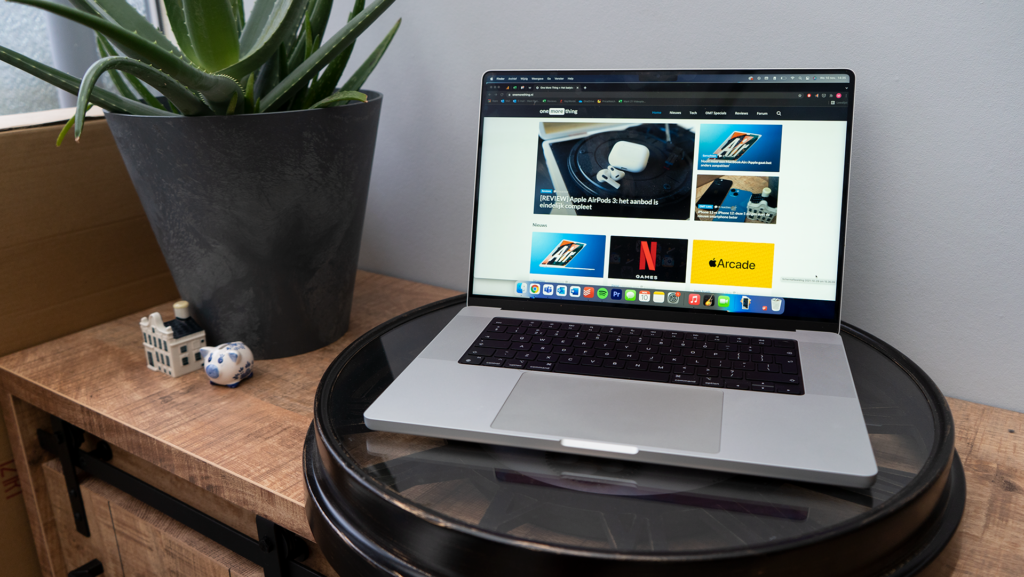If you have an iPhone, chances are you use Safari as your main browser. The app is full of useful features, some of which are truly indispensable as far as we are concerned.
Although Google Chrome is by far the most popular browser worldwide, Safari is widely used by Apple users. As a result, the browser works flawlessly on all your different Apple devices.
Tricks to get more out of Safari for iPhone.
Get the most out of Safari with these tricks.
#1 Move the address bar
Since the advent of iOS 15, it is possible to move Safari’s address bar on your iPhone. By default, the address bar is at the bottom, making it easier to use the app with one hand. Not everyone likes this spot, however, so it’s nice that you can adjust it these days.
To move the location of the address bar in Safari, go to your iPhone’s Settings and tap Safari. Then scroll down slightly and select One Tab. When you open the browser again, the address bar will be in its new location.
#2 Automatically close tabs
Another super handy feature in Safari is the ability to have tabs close automatically. You can set to close tabs automatically after a day, a week or a month. Here’s how to set it up.
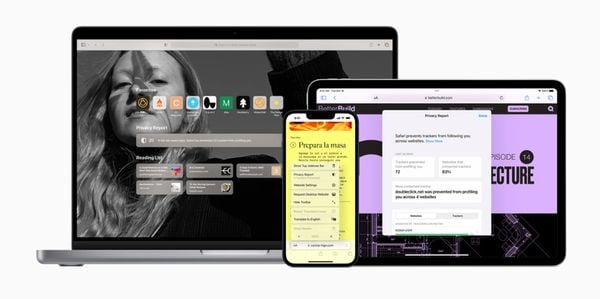
Go to your iPhone’s Settings and tap Safari. Now navigate to Close Tabs. In this window, choose your desired time frame. Still don’t want tabs to close automatically? Then choose Manual.
#3 Customize home page on your iPhone
Every time you open Safari, the app shows you information, such as what your favorite sites are and what articles you’ve added to your reading list. However, it is possible to customize this page with other information blocks. You can also change the background.
To do this, scroll all the way to the bottom of a new Safari page and tap Change. Here you specify what information you want to display by sliding the sliders. You can also choose one of the suggested backgrounds or add a photo from your album.
#4 Add site to home screen
If you visit a particular website regularly, it is just as convenient to add it as a shortcut to your home screen. This has been possible for years, but many people don’t know about it. Navigate to the desired site in the Safari browser on your iPhone and hit the Share button. Then choose Put on Home Screen.
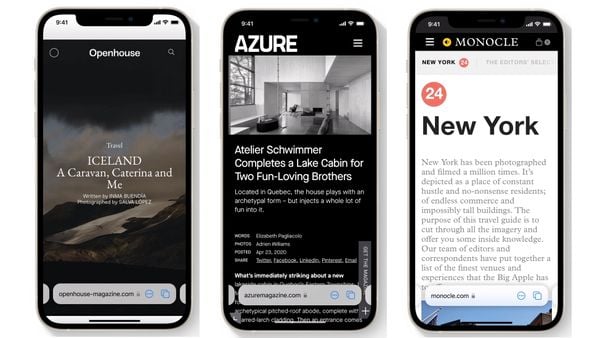
#5 Hide your IP address in Safari
Security and privacy before everything else, of course. That’s why it’s smart to hide your IP address in Safari. It’s a convenient way to shield personal information, such as your location, from trackers coming from apps and websites.
Hiding your IP address can be done by opening your iPhone’s Settings and navigating to Safari. Then tap Privacy and Security, and under Hide IP address, choose For trackers and websites.