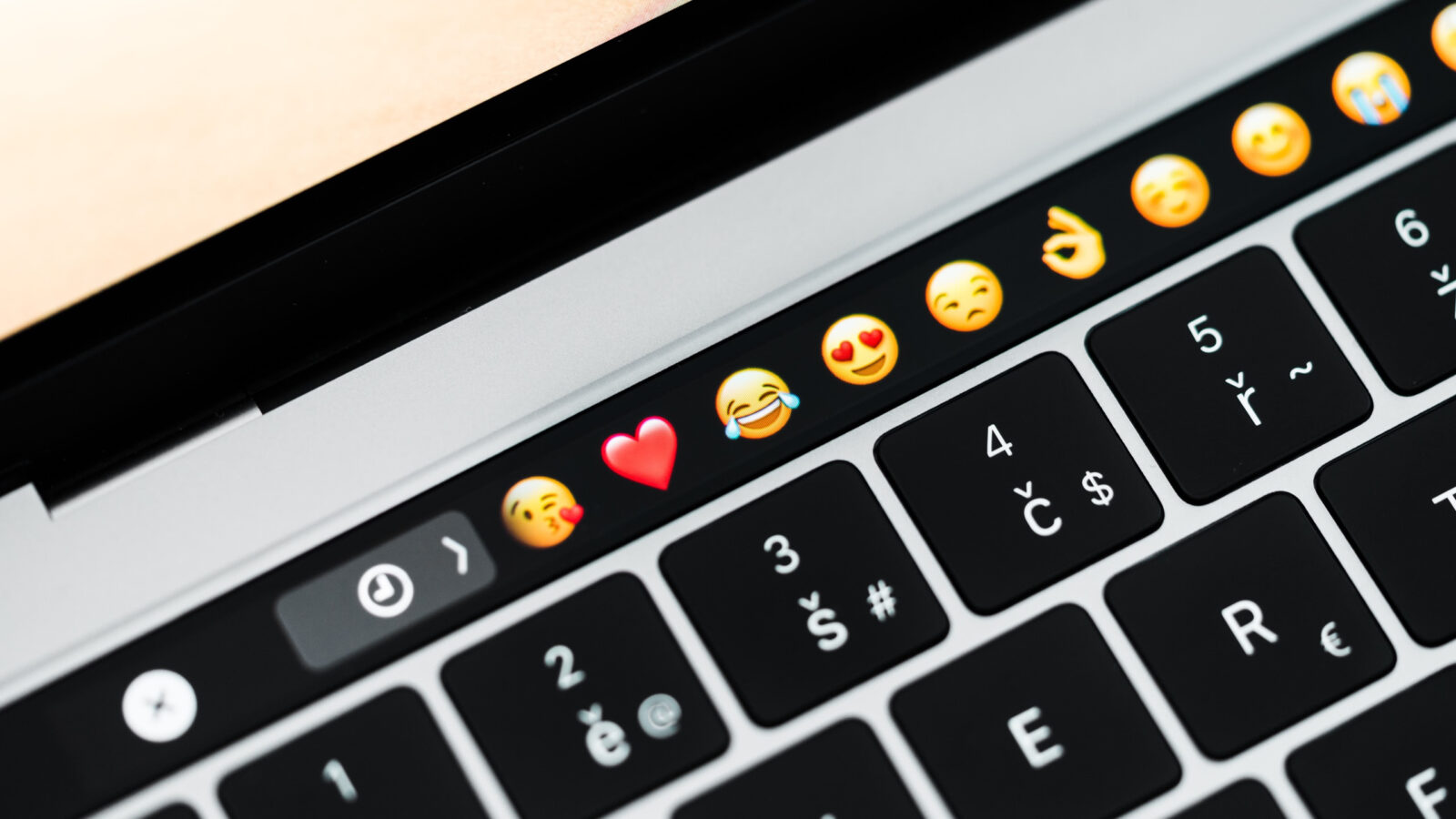There are several places on your Mac where you can use emojis, for example on WhatsApp or through Facebook. However, your Mac(Book) also has its own emoji keyboard! Where can you find these? That’s what OMT editor Sabine explains to you in this article.
Sometimes you want to use emojis in a document, email or other application. You can then open WhatsApp, put an emoji in the message bar and copy and paste it to a text field of your choice, but that’s fairly cumbersome. How to do it better? With this handy shortcut for your Mac!
Special keyboard on Mac
Bringing up the emoji window on your Mac is quite simple. Press the keys Ctrl + Cmd + Space on your Mac(Book) keyboard. Voilà, a window will immediately pop up where you’ll find all the faces and other icons. Easy peasy.
Make sure your cursor is in the right place in the text field. The emoji will then automatically appear in the desired location when you click one. Your most frequently used smileys can also be found conveniently at the top, so that you always have your favorites quickly to hand. This makes it even quicker to find the right emoji for every moment.
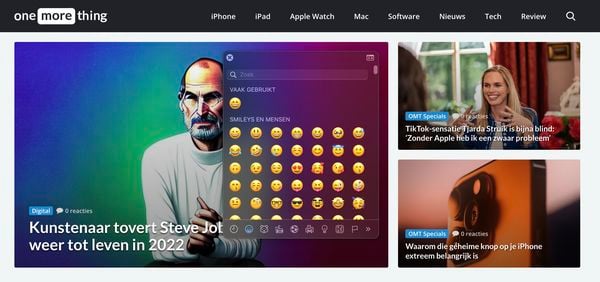
Emoji’s from Apple
Once in a while, new variants come to Apple devices, such as your iPhone, iPad and Mac. In addition, Apple has even released its own Memoji. That’s a kind of emoticon of yourself. You can customize this one to your liking. In macOS Ventura, you can even pimp your login screen with an animated memoji.
Before sending emojis via the handy Mac shortcut, it’s useful to know that there are 15 variants that are almost always misinterpreted. They include situation where we think they are folded hands, a shooting star, a dancing woman and a person sticking out their tongue. Spoiler: that’s so incorrect.