Siri is both a blessing and a huge irritant. She constantly talks through your conversations or binges on your iPhone without you asking for it. Fortunately, there is something you can do about it. OMT editor Sabine likes to explain to you how to silence the smart assistant.
Since 2011, Apples smart assistant has become a godsend in the lives of iPhone users. From simple tasks like giving you the weather forecast to turning on your smart lights; the voice assistant is always on standby. However, the presence of the voice assistant at times when you don’t ask for it is kneiter irritating. Time to put an end to it!
Siri talks along unwanted on your iPhone
Open your iPhone’s Settings and go to Siri and search. Most likely, Allow Siri on lock is enabled. You just need to turn this off. If you don’t use your iPhone for a while, the smart assistant cannot be accidentally turned on.
If you don’t actually like Siri at all, you can also just turn off calling the smart assistant. Turn off Listen to “Hey, Siri.” It will still be possible to summon the assistant via the side button, although Press the side button for Siri must then be on, of course.
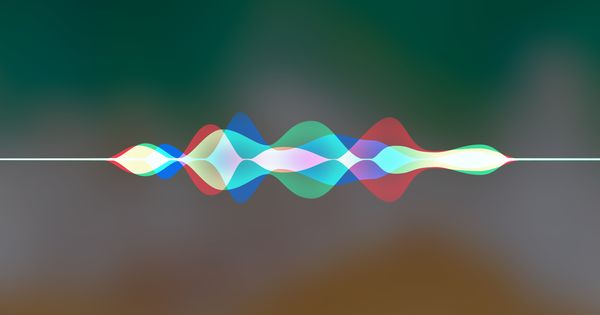 No, Siri. Not now! (Image: Apple / Edit: OMT)
No, Siri. Not now! (Image: Apple / Edit: OMT)
Disabling on other devices
While working behind your Mac or MacBook, do you keep getting harassed by Apples voice assistant? Again, you can nip the love-hate relationship in the bud by disabling the smart assistant. Press the Apple icon in the upper left corner and open System Preferences. Then press Siri and disable Activate Ask Siri.
Apples smart assistant is also frequently activated uninvited on an Apple Watch. To stop this, just open the Watch app on your iPhone and access the setting for Siri and turn it off. For AirPods, go to the bluetooth settings of your wireless earbuds on your iPhone. Make sure that pressing the left or right earpiece does not activate the voice assistant. Your AirPods and iPhone must be connected for this to happen.


































