The iPhone is a powerhouse when it comes to mobile gaming. You can make this delightful pastime even more enjoyable by using Siri Commands and a special Gaming focus. Grab your device!
A number of new Focus modes have been added since the arrival of iOS 16, including the Gaming Focus. Using this Focus allows you to limit notifications from other apps while playing. Combine this with the cleverness of the Commands app and gaming on your iPhone becomes a true pleasure.
Here’s how to set Gaming Focus on your iPhone
There are several ways to activate Gaming focus, such as manually, based on set times, or by automatic recognition. When you play a mobile game like Marvel Snap, after a while your iPhone asks if you want to use Gaming focus. Super convenient, but there’s room for improvement.
If you use a game controller on your iPhone, it works even faster. That’s because your phone recognizes that you’re connecting a Backbone One, Razer Kishi V2 or Nacon MG-X Pro, for example. You can set it to turn on Gaming Focus automatically when a controller is paired via Lightning or Bluetooth.
 Focus on your gaming. Without distractions. (Image: Apple)
Focus on your gaming. Without distractions. (Image: Apple)
To get this done, go to your iPhone’s settings and tap Focus. Select Gaming or add this focus via the blue plus sign. Make sure Wireless Controller is enabled as the scheme. After this, it’s time for the real thing.
Automate it!
With just setting the Gaming focus, we are not there yet. In fact, we can apply some smart automations to make the gaming experience a little smoother.
Open the Commands app on your iPhone and go to the Automation tab. Add a new Personal Automation. Select the Gaming focus and then choose Be Enabled. Tap Next and then tap Add task. Now it’s entirely up to you which tasks you want to use. We’ll give you some examples.
Some examples to apply
For example, add the Brightness task and choose a high setting. Also consider the volume. Is there a game or service you use almost all the time on your iPhone? Then use Open app. For example, the PlayStation Remote Play app, the Xbox app or a standalone game opens automatically when you plug in a controller (and the Gaming focus is activated).
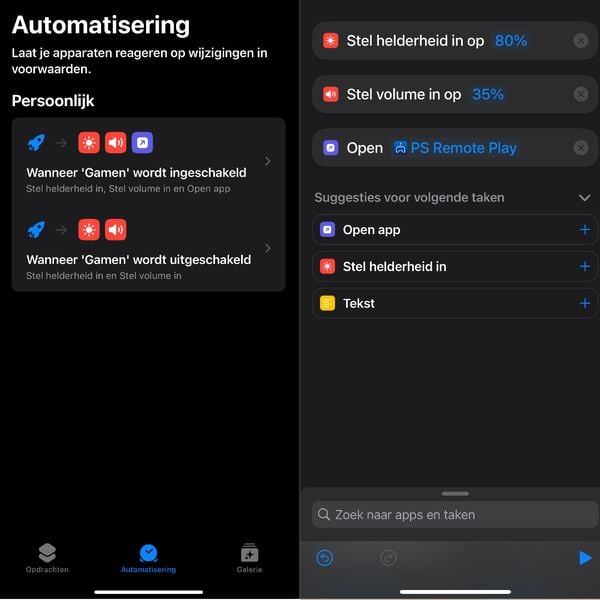 Use handy automations. (Screenshot: OMT.co.uk)
Use handy automations. (Screenshot: OMT.co.uk)
Even when the Gaming focus on your iPhone turns off again, you can attach conditions to this. For example, set the volume and brightness back to a lower setting. To make carefree use of the automations you set up, it is smart to disable Ask Before Executing and Report If Executed.



































