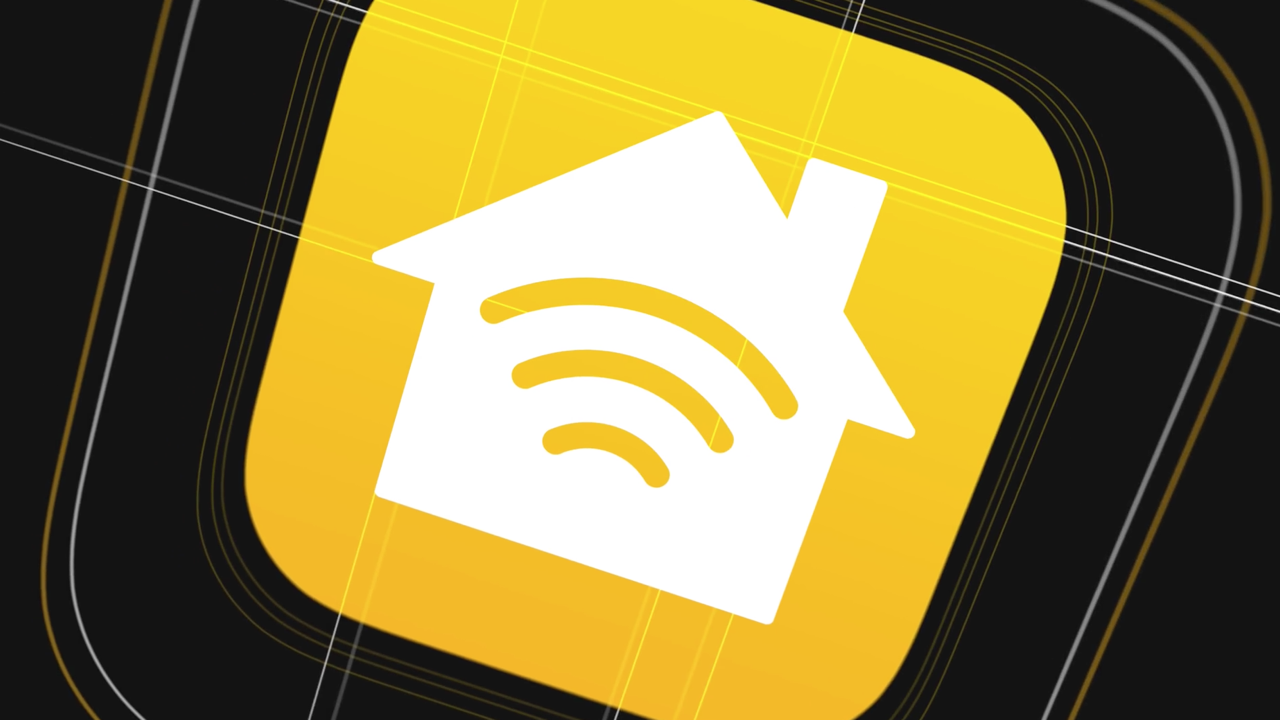If you want to get the most out of your smart home, a handy widget on your iPhone (or iPad) home screen is a no-brainer. The makers of Home Widget thought the same thing and gave Apple a hand to create the ultimate HomeKit widget.
You can think of Home Widget as a dashboard where you can find all your handy HomeKit devices so you can easily control them. What’s more, the app is he-ly free to use (though there are some paid features to unlock).
The ultimate HomeKit widget
To get started with this handy HomeKit widget, download the Home Widget app from the App Store. Then open it and tap the center of the screen. Under My Panels, press the blue plus sign and choose a panel for your widget.
Then tap Edit Panel and use the pluses to add a HomeKit action. In doing so, you choose from all the devices you’ve added to the Home app, such as smart lights and sensors. Also set what the device should do (on/off), give it a name and pick an appropriate icon.
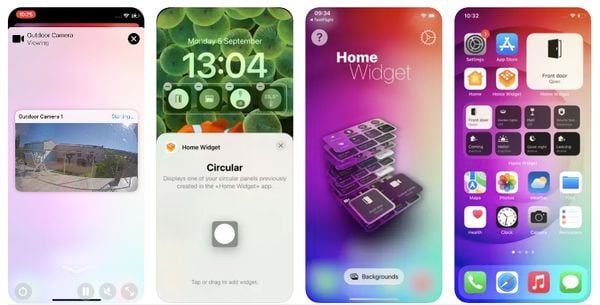
In addition to devices, you can also add scenes to the panel. So this handy HomeKit widget allows you to fill an entire home screen with your favorite scenes, making it easy to turn them on at the right time.
Personalize and add to your home screen
When you’re done, use Add. Repeat this process until you have filled all the squares. Next, it’s time to further customize your panel by adjusting the color, shadow, transparency and blur. Then tap Done.
Now go to the home screen of your iPhone or iPad and hold down a spot between your apps. Tap the plus sign at the top left of the screen and select the Home Widget panel you just created. Tap Add widget and you’re ready to use your ultimate HomeKit widget!