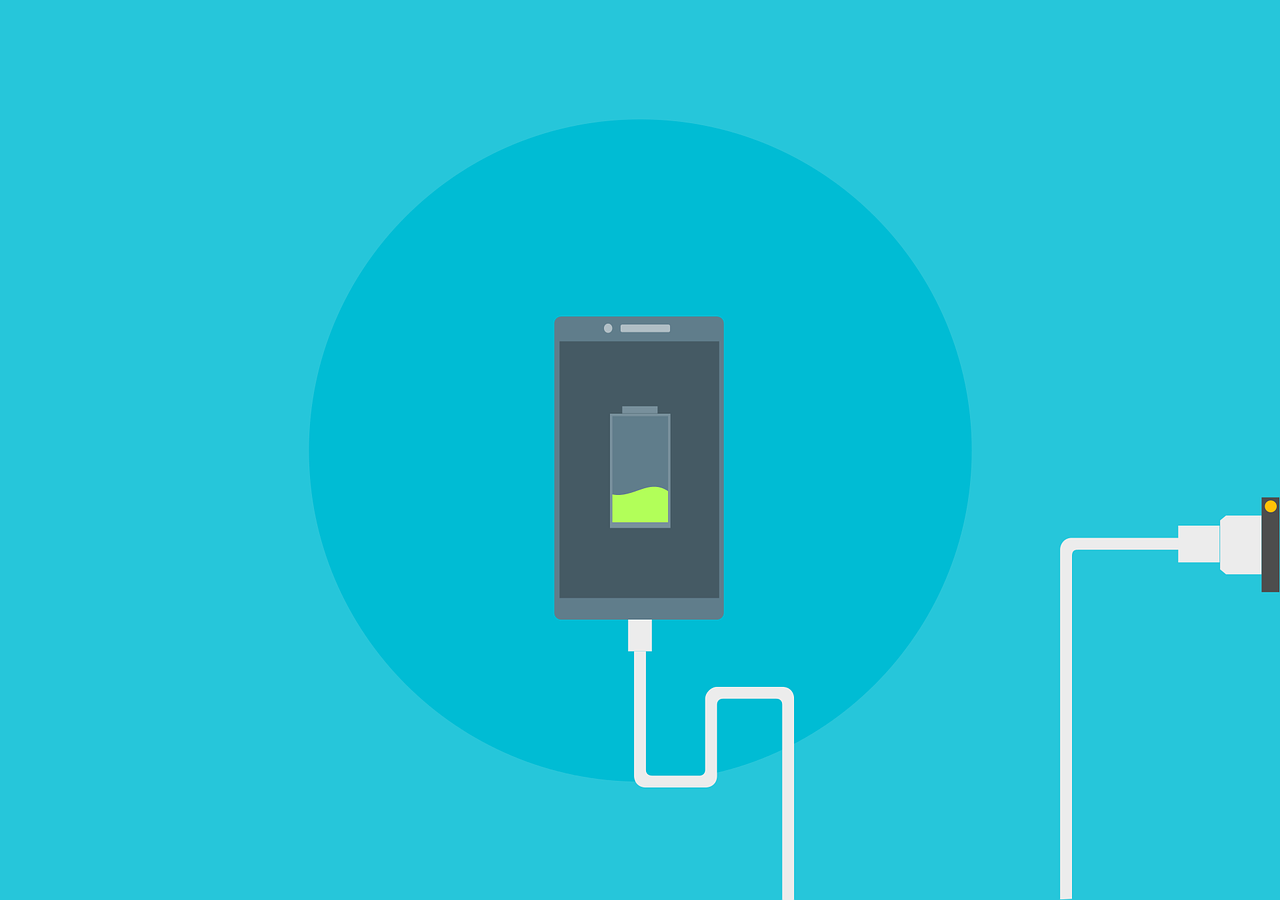There is nothing more annoying than a dead battery when there is still a bit of day left. Just when you don’t have a charger with you or no outlet nearby. These five super handy tips will help you get more out of your Android smartphone battery. Sabine Schults jumps right in.
It’s all well and good that smartphones these days are getting bigger and bigger screens and have more powerful chipsets and higher brightness, but it does gobble up energy. luckily, we at WANT have some handy tips for you. You certainly don’t need to buy a power bank or get a rechargeable case for your Android smartphone. Though you might want to check that Google Maps isn’t the culprit of your dead battery.
Android: get more out of your battery
Leave that charger and phone cord at home and go out all day with peace of mind. With these handy tips, you’ll put off that dead battery for a few more hours, so you’ll always be accessible and can check your socials any time of day without starting to sweat right away.
#1 Brightness
Unless you’re enjoying the sun outdoors, it’s almost never really necessary to turn your Android phone’s brightness to its highest setting. Turning that brightness down a bit will make sure your battery drains a bit less. Even better is to enable Adjustable Brightness. This can be found under your screen settings. It automatically adjusts the brightness according to the environment.
 Charge and go! (Image: Onur Binay / Unsplash)
Charge and go! (Image: Onur Binay / Unsplash)
#2 Dark Mode
More and more Android smartphones have OLED screens. With this screen technology, the pixels can be switched on separately. If the device needs to display a lot of black elements, no pixels need to be lit to do so. So by using the dark mode, you save quite a bit of battery. Apart from that, the dark mode really does look a lot sleeker than the light mode. Double the gain!
#3 Battery settings
Android smartphones today have super handy settings to extend your phone’s battery life. Open Settings and go to Battery and Device Maintenance. Press Battery and choose More battery settings. Make sure Customizable Battery and Protect Battery are enabled. This keeps the battery from charging to the full 100 percent and allows you to use your battery longer. Also, in battery settings, you can choose Optimize Now (unfortunately only available for Samsung devices). This will ensure that your device uses the battery as efficiently as possible.
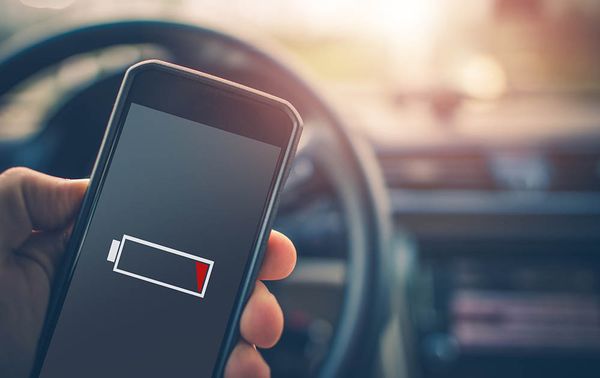 You won’t see this very often anymore. (Image: Unsplash)
You won’t see this very often anymore. (Image: Unsplash)
#4 Limit or remove apps
Closing apps completely is counterproductive on an Android smartphone. It takes more energy to close and restart an app than to keep an app running in the background. However, you can reduce the battery consumption of apps by adjusting their settings a bit. Open the app settings and press an app that uses a lot of energy. Here, choose Battery and make sure the mode is set to Optimize or Limited. Notifications in the latter case may come in a bit later than you’re used to. While you’re at it, delete some apps you never, ever use. Once off your phone, such an app can no longer sip energy, either.
#5 Energy Saving Mode
Every Android phone has a power saving mode or power saving mode. This is kneiter handy if you are in danger of running out of battery despite the above tips. Enabling this mode turns the image refresh rate down a bit, for example from 120Hz to 60Hz. It also limits processor speed slightly and disables 5G. Of course, it is not convenient to play a game while this mode is active, but you are still accessible via your socials for the time being. What more could you want?