The iPhone already has strong security measures by itself, but sometimes that one extra precaution just gives that little bit more peace of mind. In this article, we explain which feature you should disable, so as not to make things too easy for potential thieves.
While it is from time to time incredibly convenient to operate the Control Panel – also known as Control Center – when your iPhone is locked, it may be safer to disable this feature on the lock screen.
iPhone: time for an extra measure?
The iPhone’s security measures may be bypassable through the Control Panel. In fact, from here it is possible to turn off your Wi-Fi, 4G/5G and Bluetooth. It is also possible to put your smartphone in Airplane Mode.
Some iPhone apps, such as Find My, may not function properly as a result. In addition, your smart home is controllable if you use Apple HomeKit. This makes your paired smart home devices controlable by anyone with your phone in their hands. Not exactly convenient.
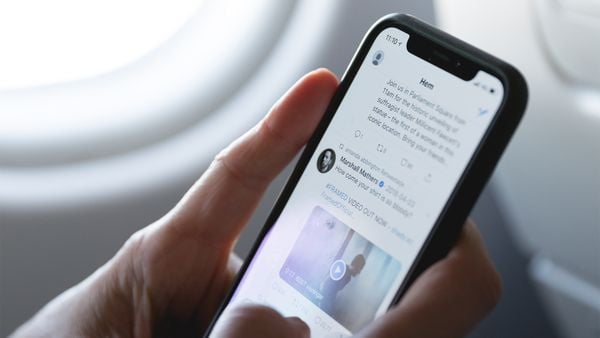
Don’t want others to be able to simply control your smart home and disable your Internet and other network connections on your iPhone? Then disable access to the Control Panel from the lock screen. You do it this way.
Here’s how to restrict access to Control Panel
Go to your iPhone’s settings and tap Face ID and access code. Enter your PIN. Scroll down and disable the sliders behind Control Panel, Home Control and Accessories. Next, you’ll need to unlock your device before you can access your Control Panel. It can be that simple!
Disabling Accessories prevents your iPhone from connecting to other devices, such as via a USB connection. There is no need to disable Siri. Although it is possible to have the smart assistant disable your phone, your device must be unlocked to do so.


































