With over a billion downloads on iOS and 500 million monthly active users, Snapchat has been relevant in the social media world for years. Although the Android app has undergone many updates, it continues to lag behind its iOS counterpart. Still, the app occasionally falters when sending snaps.
One of those new updates makes it a lot easier to take selfies. With the help of a small drone, you can shoot pictures from the air. Those who use Snapchat a lot will no doubt be able to shoot some nice images with this.
Snapchat stuck? Then follow these five simple tips
You probably know the fear of missing out feeling you have when Snapchat is down. Not to worry: before you miss all your friends’ snaps and messages, use the tricks below and you’ll be back on top of everything. Good luck!
1. Restart the app
This tip applies not only to Snapchat, but to all apps. Before you start trying anything, try restarting the app. In most cases the problem will then resolve itself. This works best if the app has only just crashed. Then the sooner you restart, the more likely it is that you won’t even need our other tips.
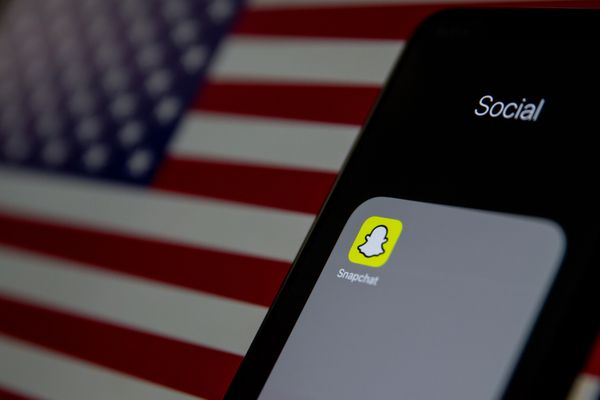 The app on your phone (Image: Pexels)
The app on your phone (Image: Pexels)
2. Check your internet connection
Snapchat needs an active internet connection to load your friends’ sizzling snapshots. That’s why you have virtually no use for the app if you’re not connected. So it doesn’t hurt to check if you’re online. Swipe down from the top of your screen. Here you’ll find the quick toggles, which allow you to set up various functions with a single click. Next, turn on Wi-Fi and connect to a fast, and most importantly, reliable network. There are special apps that allow you to check the internet speed of a network, such as Speedtest. That way you can be sure you’ve got the right one.
3. Check the permissions of Snapchat
For Snapchat to function optimally, you need to give the app multiple permissions. For example, you need to give access to your camera, contacts, files, location and microphone. If you have denied these types of permissions, the app can’t do anything. Fortunately, you can easily check yourself which permissions are enabled. First, hold down the icon for a while. Select the small ‘i’ button to open the app’s menu. Then go to the “permissions” category. Check here for any denied permissions.
 A distinctive way to take photos (Image: Snap Inc.)
A distinctive way to take photos (Image: Snap Inc.)
4. Delete your conversations
This may be a painful, but very effective way to get the app working again. When you delete old data, such as conversations and photos, Snapchat has more energy to function properly. After all, the app has to put less effort into storing data. Open Snapchat settings and scroll to ‘privacy’. Here you’ll find the category “delete conversation. If you click on this you will see a list of all Snapchat conversations. Select the chats you want to delete and confirm.
5. Update Snapchat regularly
Snapchat regularly releases new app updates to fix bugs and add new features. Having an old version not only puts you way behind, but can also cause problems in the long run. Therefore, open the App Store regularly and look for new updates on Snapchat’s information page. You will find it on the green button next to “delete”. If there is a new update available it is best to install it immediately.


































