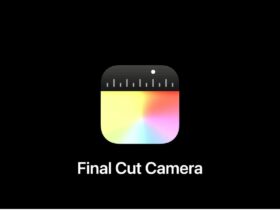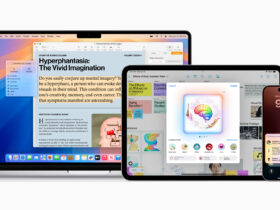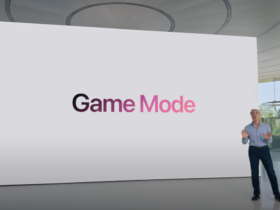Although the iPhone has a good battery, it always runs out sooner than you think. Fortunately, there is a trick that will help you last much longer.
Probably like me, you charge your iPhone daily. Normally, that gives you enough energy for the whole day. Still, sometimes you may be short of power or don’t have time to charge.
To get longer battery life, you can use the Power Saving Mode. However, it is turned off when you have charged at least 80 percent of the battery. Still, there is an option to automatically leave it always on. We’ll tell you how.
The iPhone setting that gives your battery life a big boost
To always take advantage of your iPhone’s Power Saving Mode, you need to create a shortcut. You do this through the special Commands app on the iPhone. This app is already preinstalled on your iPhone, but if you accidentally uninstalled it, it can just be found in the App Store.
Have you found the Assignments app? Then go to the Automation tab found at the bottom of the screen. Next, add a new automation.
 Widgets on your iPhone. (Image: Omid Armin / Unsplash)
Widgets on your iPhone. (Image: Omid Armin / Unsplash)
Here’s how to add automation
In the screen, scroll down and go to Power Saving Mode. Next, you’ll see two symbols on your iPhone. Make sure the Is disabled box is checked and the Is enabled box is unchecked. Next, choose Perform immediately and leave the Report if Performed box unchecked. This will automatically perform the action. Now press Next.
You will be taken to a new screen. Here, click New empty automation and then click Add task in the screen that appears. In the search bar, type Set power saving mode. Then press ready. Every time power saving mode turns off at eighty percent, it automatically turns back on. This gives you the ultimate setting for long battery life on your iPhone.
If you no longer want to use it, go to the Commands app. Then go to Automation, where you’ll see the shortcut. You remove it very easily by sliding to the right on that little square.
![]()
WANT on WhatsApp
We can also be found on WhatsApp. In our channel we share the best stories, videos and exclusive content you won’t get anywhere else. Follow us here.