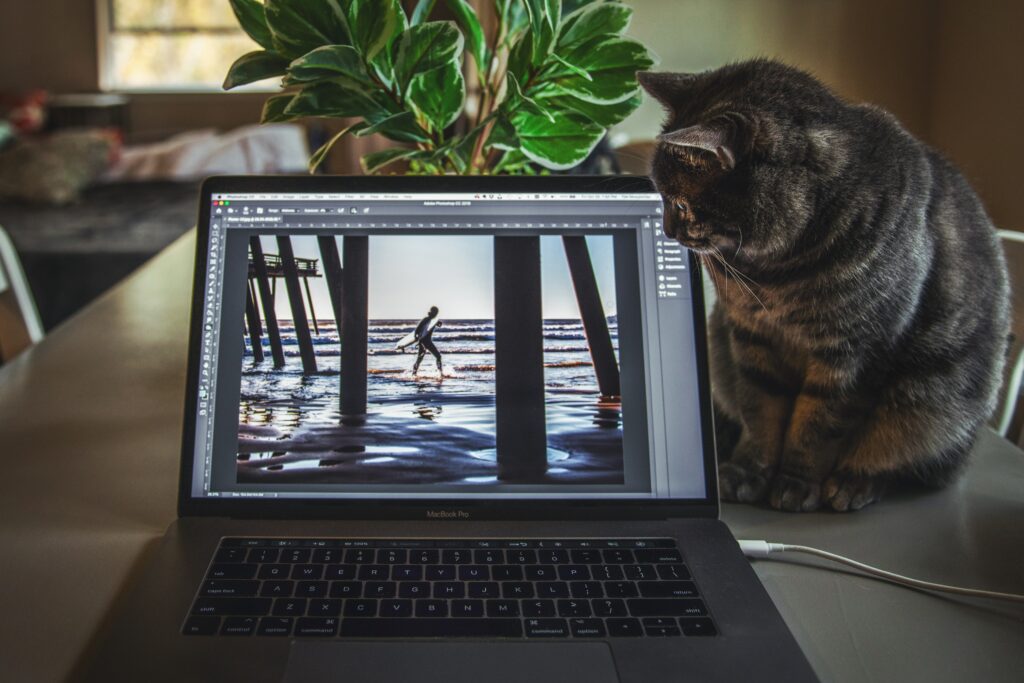While ChatGPT and DALL-E are causing Artificial Intelligence (AI) to be more and more in the news, programs like Adobe Photoshop have been using it for a while. But which AI tools are we talking about exactly?
Although Photoshop (beta) with Generative Fill has been taking over the average TikTok page for a while now, there are AI tools that we have been able to use in the standard program for some time. Perhaps in recent months, unbeknownst to you, you have been using such a tool that gives your skills a drastic boost. Time for a review.
5 AI tools that improve your Photoshop skills
Within Photoshop, AI makes it a little easier to select an object, fill in a background or even change the expression on someone’s face.
In any case, all that computing power makes our work a little easier and boosts Photoshop skills. You can discover this for yourself with the Adobe program by giving the following features a chance:
#1 Intelligent hair refinement
Anyone who has clipped an object from a background in the past knows how annoying hair can be. It is a particularly tricky job to get all the hair of a human or animal correctly and tightly out of a photograph. Or at least, it was.
Thanks to the Refine Hair option, it has become incredibly easy. Select your object with the Select Object tool, choose Select and Mask in the top bar, then press Refine Hair. You will see that the hair is cut, almost perfectly, from the background.
 Original image by Amazon (Screenshot: WANT)
Original image by Amazon (Screenshot: WANT)
#2 Air replacement within Photoshop
You don’t always realize it, but the sky is an important part of a photograph. So important that Photoshop has focused one of its AI tools on it. Air Replacement makes it possible to replace weather, mood and time of day.
To do this, go to Edit in the toolbar and choose the Air Replacement option. Next, use a preset within Photoshop or build your own piece of art. To do this you key in the temperature of the sky, the brightness and adjust certain things to match the foreground with the new sky.
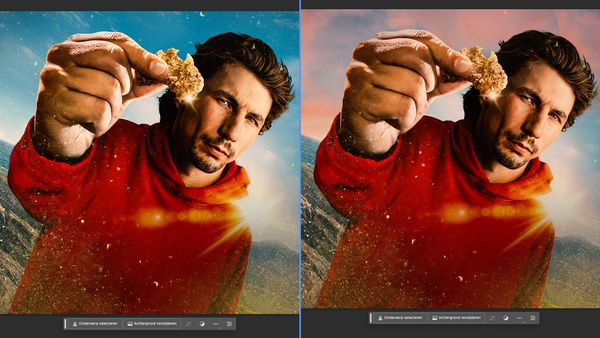 Original image by Discovery (Screenshot: WANT)
Original image by Discovery (Screenshot: WANT)
#3 Neural Filters
Filters are usually fairly simple additions to your photos, but Photoshop really does a better job of this with Neural Filters. To make use of it, go to Filter and select Neural Filters.
This allows you to adjust your photo considerably. For example, you can choose more depth or make a person’s skin a little tighter. After selecting a filter, you can decide how intensely it will be reflected in the photo and which part you want to be more or less intense.
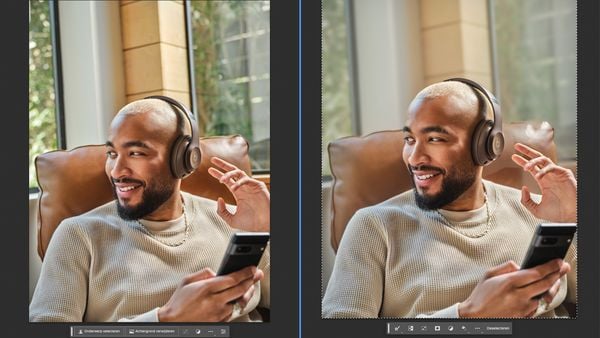 Original image by Beats (Screenshot: WANT)
Original image by Beats (Screenshot: WANT)
#4 AI tools: topic selection
Photoshop has made it considerably easier to crop objects out of a photo with its AI tools. Something that certainly comes in handy once the alignment of the object is not very clear.
To make use of it, go to Select and choose Subject. The main subject of the photo (a person, tree, product or animal) will be selected automatically. Using Select and Mask will make the selection just a little sharper, or you can go further yourself with tools such as Quick Selection.
 Original image by Marvel (Screenshot: WANT)
Original image by Marvel (Screenshot: WANT)
#5 Fill with content retention
Sometimes you want to make certain objects or figures disappear from a photo. Photoshop’s Content Aware Fill is among one of the finest AI tools within the program and helps you do it excellently.
Select an object, choose Edit and select the option Fill with content retention. It is possible to refine a given selection and adjust the final result. Perfect the tool is not, but the result can without doubt be impressive.
 Original image by Amazon (Screenshot: WANT)
Original image by Amazon (Screenshot: WANT)