A trip by car can be very enjoyable, but it can also cause some problems. For example, what do you do when you have no idea where your car is parked? The solution lies with your smart iPhone and Siri.
We’ve all experienced it at one time or another. You’re in a wildly unfamiliar city and have no idea where your car is parked. It can be hugely irritating, especially if you’re in a hurry or in a busy city. Fortunately, your iPhone can help you with that.
Apple’s map app
Apple Maps for the iPhone is immensely useful, and one of Google Maps’ major competitors. You can use it to navigate, plan routes and view traffic conditions. The service also has a spectacular feature called Flyover, which lets you view 3D images of cities.
You can also save locations, read reviews and even check public transportation. The app for your iPhone is also very handy when your car is not running. Or rather, when it’s parked. In fact, together with Siri, the service can help you find your parked car again.
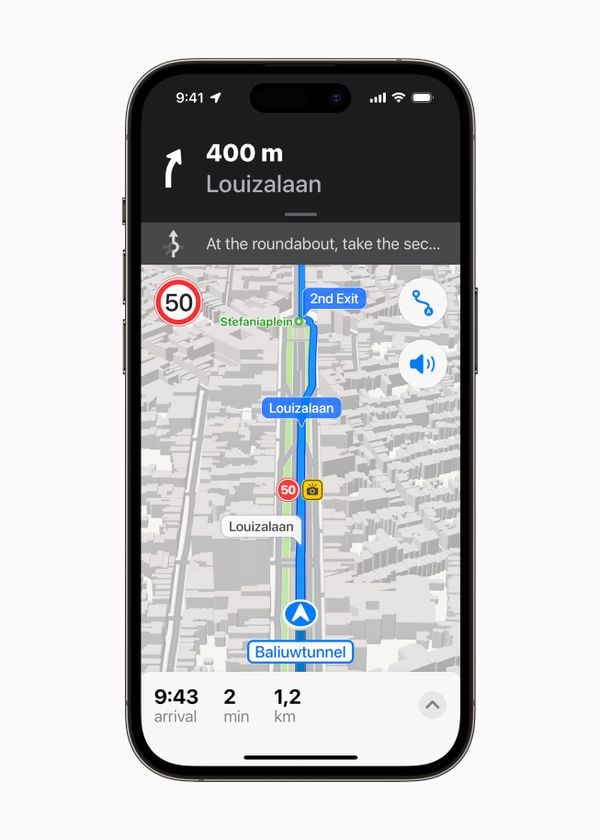 Better navigation in the Netherlands and Belgium. (Image: Apple)
Better navigation in the Netherlands and Belgium. (Image: Apple)
This is how to find your parked car thanks to your iPhone and Siri
When you park, you can drop a pin on the map to mark the location of your car. Later, you can open the app and go to the marked location to find your car again. It’s a handy feature for busy parking lots or if you don’t know your way around well.
Once you’ve parked in the parking spot, you can also turn on Siri. You can easily ask Siri to help you find your car. Say something like “Hey Siri, where is my parked car?” and Siri will show you the location on Apple Maps. You can then follow the directions to get to your car.
Having trouble finding your car?
It can happen that your iPhone doesn’t signal your car, or something is wrong with the connection. There are then a few things you can do.
Make sure Location Features is enabled in Settings > Privacy and Security. Important locations should also be enabled. You can check this in Settings > Privacy and Security > Location Features > System. Finally, you can check that Show parking location is on in Settings > Maps.
Note that a parked car will not be marked if it is in a location where you park often. Like at home or at work.

































