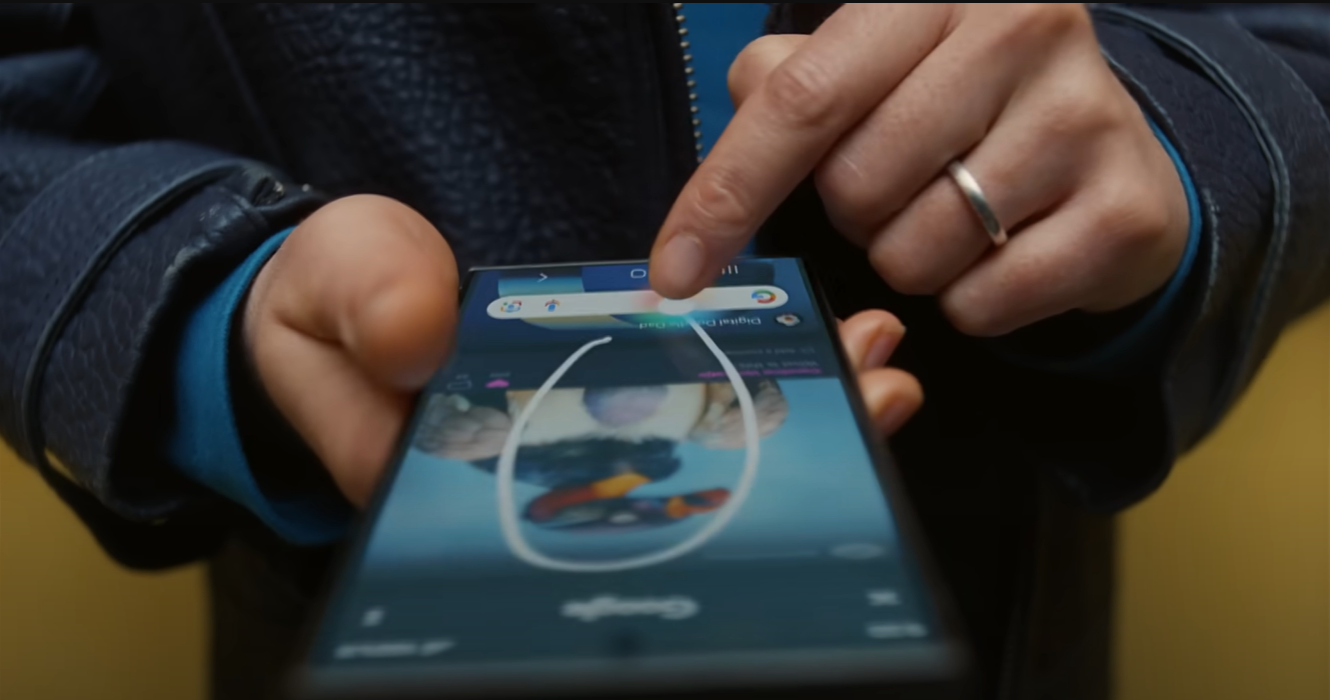Circle to Search was one of the flagships of the Samsung Galaxy S24 and other Android devices. Now you can also use the feature on your iPhone, but you have to do something for it.
Samsung proudly announced Circle to Search, a feature that demonstrated the capabilities of AI. Not long after, the feature became available on the Pixel and other Android smartphones. However, the feature can also be used on your iPhone.
But before the feature is active, you have to go through a few steps, and it also works slightly differently.
Android’s Circle to Search just on your iPhone
Circle to Search is THE AI feature on Android devices. For example, if you hold down the home button on your Samsung Galaxy S24, the image remains still. Then you can circle something on your screen to look it up on Google.
It seemed to be a unique Android feature, but now it has also popped up on the iPhone. Through Google Lens and the Commands app, it is possible to use Circle to Search on the iPhone. You just don’t take a circle, but a screenshot. Ideal to set up that feature for the iPhone 15 Pro’s action button. But, of course, it can also be done for the Tap Back feature of older iPhones.
 The feature on Android. (Image: Samsung)
The feature on Android. (Image: Samsung)
Here’s how to add Circle to Search on your iPhone
To set up the feature, take the following steps:
First, add a new command to your iPhone:
Go to Assignments.
Press + in the upper left corner.
Press Add Task.
Search on Create screenshot and add it.
Then in the bar below it, search for To Google and add Image Search with Lens.
Then press Done.
Next, you need to add the command to your iPhone’s Tap Back feature. You do that as follows:
Go to Settings > Accessibility > Touch.
Then go to Touch Back.
Select Double tap or Triple tap.
Then scroll to Voice Commands and select Image Search with Lens.
Now if you tap the back of your iPhone twice, you can instantly search a screenshot via Lens in the Google app. That way you have a similar feature to Circle to Search.