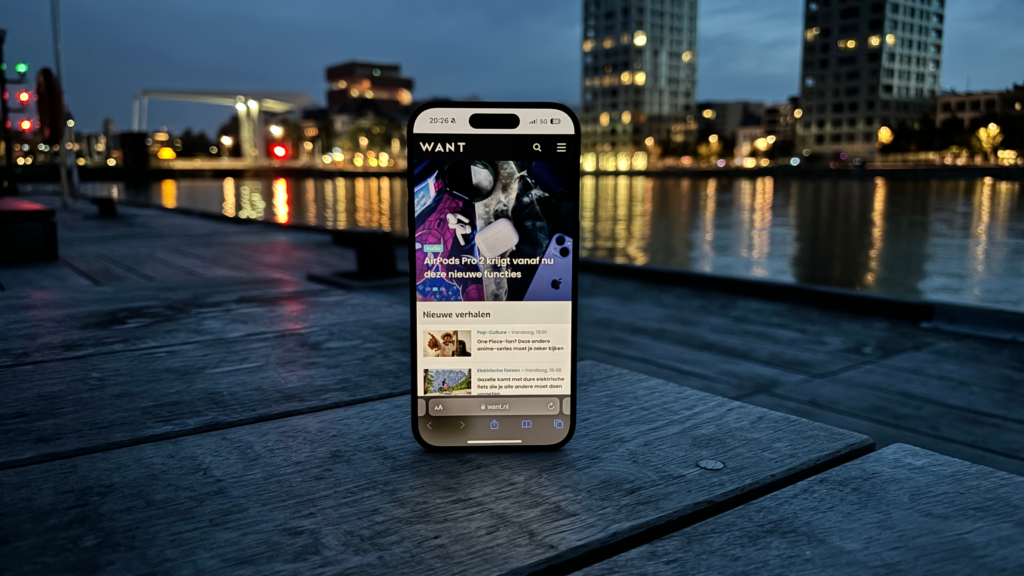Do you own an iPhone? If so, you’ll probably be balking at the fact that your battery drains way too fast. Fortunately, there are ways to prevent that, including turning off a popular feature.
Your iPhone is full of bells and whistles. If you have a 14 Pro or a 15, you enjoy the Dynamic Island, for example. There are also features available to everyone such as iMessage and AirDrop.
Since iOS 16, a new feature has been added that is available for every iPhone. These are the so-called widgets. Yet these are not so good for your battery.
Widgets on your iPhone
Widgets are small interactive blocks that you can install on your iPhone. They replace the traditional square app icon. The big difference is that these widgets can show a little more information. For example, the Weather app’s widget shows things like temperature and rain or sun, while Apple Music’s widget shows what song you are listening to.
But widgets are not just for Apple apps. For example, Spotify and NS also have their own. That extra information is nice, but does come at the expense of your battery.
 Widgets on your iPhone. (Image: Omid Armin / Unsplash)
Widgets on your iPhone. (Image: Omid Armin / Unsplash)
The widgets on your regular screen are not so bad for your battery. However, it’s different for the widgets that are on your verification screen. Those can consume more energy than you think.
Because you often open your lock screen to look at a notification, for example, your iPhone also keeps refreshing the widgets on the screen. Great to keep that information up-to-date, but it does cost you battery, as they keep running in the background.
This is how your battery lasts longer
So if you want to save battery, you can turn off this feature. The best way to do that is to not install any widgets on your home screen at all. If you have some of them anyway, you can simply remove them. To do this, hold down the lock screen and press Apply. Then click on Lock Screen and press the widget. Through the minus you can remove them. It is also possible to add a widget via the same menu.
For your regular home screen, it works pretty much the same way. Press and hold anywhere on your screen. You will then see a plus sign appear at the top right. From here you add widgets on your iPhone.
![]()
WANT on WhatsApp
We have recently started to be featured on WhatsApp. In our channel we share the best stories, videos and exclusive content you won’t get anywhere else. Follow us here.
Earlier we gave you other tips to save on battery consumption. Those can be found below.