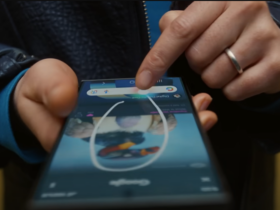Nowadays you can get news in many different ways, such as in newspapers, on the radio, on TV and on your phone. Apps like Google’s provide you with the latest news on your phone. They use smart technology to display news that suits your interests.
Google Discover is part of the Google Home app on your phone. It shows you news, videos and stories based on your interests and search history. To find Discover, you can swipe right on your home screen or open the Google Home app.
Those algorithms just aren’t always clean. Sometimes you can get weird suggestions like strange videos on YouTube or unwanted news stories. Fortunately, you can reset the Google Discover app so the algorithm starts over. That way you can get fresh news again.
Step 1: reset your Google Discover
If you want to clear your data from Google Discover, all you have to do is change a few settings. This will reset the data collected on your entire device. But don’t worry, you won’t lose important things like phone numbers, accounts or files.
Open the Settings app on your smartphone. Scroll down and choose the Apps category. Tap the icon with the three dots in the top right corner of the screen and choose Reset App Preferences. Now press Reset. Finally, restart your device and open Google Discover to test if it succeeded.
 Don’t miss your favorite stories! (Image: Google)
Don’t miss your favorite stories! (Image: Google)
Step 2: update the Google app to the latest version
Is your Google Discover still not to your liking? Then consider updating the version of the Google app on your phone. In fact, if you are using an outdated version, resets may not work properly.
Open the Play Store, tap the search bar and type in Google. Tap the Google app icon in the search results to open the store page. If an update is available, a colored button will appear at the top of the page. Press it to update the app. If you cannot find such a button, you are already using the Google app in its latest version. Then you need to use step 3 to reset Google Discover.
Step 3: restart your smartphone
If neither the reset nor the Google update work, you should probably restart your smartphone. This will give your device room to correct minor glitches.
Press and hold your device’s power button for a few seconds. Three options will now appear: Power off, Restart and Alarm mode. Tap Restart and let your smartphone perform the process. It should now reboot automatically. Once you have access to the interface again, open Google Discover to test.