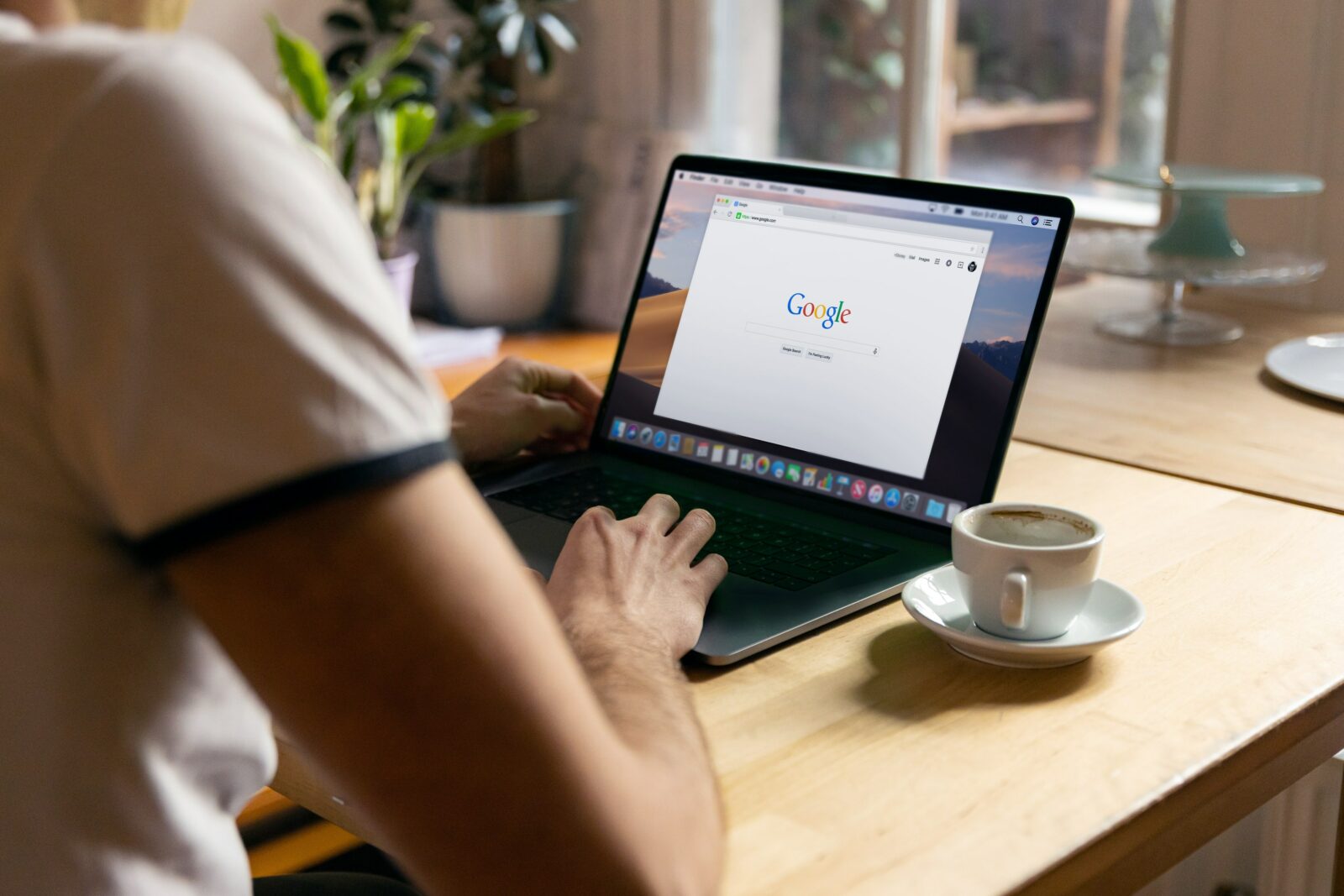Google Chrome is the most popular browser because of its speed and usability. Still, it can all be just a little bit better if you adjust a certain setting.
Google Chrome is often incredibly fast, yet there are sometimes periods when it doesn’t run so smoothly. Fortunately, you can do something about that yourself.
You’ll especially notice that Google Chrome gets a little slower when you have a lot of tabs open. This is very recognizable when you are at work or searching for your new vacation destination, for example.
Google Chrome could be a lot faster
That’s not surprising, since Google Chrome takes up quite a bit of your RAM. The more memory it takes up, the slower your computer becomes. By the way, this affects not only Chrome, but also other apps.
So it’s good to take measures. Of course, the simplest solution is to close tabs you don’t use. But that takes a lot of time and sometimes you just forget. Fortunately, there is another method.
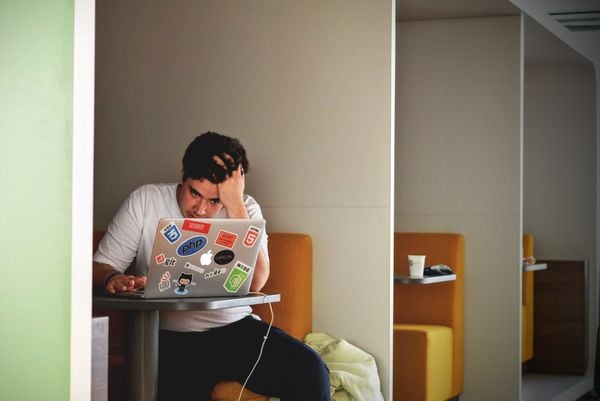 Bring on that solution! (Image: Unsplash)
Bring on that solution! (Image: Unsplash)
Here’s how to use this secret feature
Google has built the “Memory Saving” feature into Chrome. This causes tabs that you don’t use to be deactivated. So no more memory goes to them, which improves the speed of the browser and your computer. However, this feature is very well hidden, so you may not have found it yourself
To use Memory Saving, go to “Settings” for Google Chrome. . To do this, click on the three vertical bars at the top right of your screen and then click on “Settings.” Then click on the hamburger menu on the left and go to “Performance.”
Right at the top, you’ll see “Memory Saving.” Check this box and the feature is enabled. Moreover, in the box below it you can also specify which sites should be exceptions. For example, consider Gmail or an important website for your work.