Did you finally get your iPhone 14 Pro after a long wait? Then there are some features you definitely need to know. With these tips, you’ll be a real iPhone 14 Pro pro.
The iPhone 14 Pro is a beautiful and powerful device. Of course, you pay a hefty price for it, but then you definitely have something. When you have it, of course, you want to take advantage of the best features.
5 hacks tips for the iPhone 14 Pro
There are obviously a number of new features to discover on your iPhone 14 Pro again. We help you get started and list some ideal hacks. This will make your phone just a little bit better.
#1 Dynamic Island
Let’s start with the Dynamic Island. It is the most notable new feature of the iPhone 14 Pro. This plane can show you all kinds of notifications. When you press it you get into the app that a notification is from. If you hold it down you get a number of options that you can apply. The same as you can actually do with a regular app icon.
If you find an animation in the Dynamic Island irritating, you can swipe it to the left to make it disappear. Swiping to the right brings it back.
Then there are a number of apps with special features for the Dynamic Island. My colleague Mark devoted a special article to them.
 The super handy Dynamic Island. (Image: Mark Hofman / OMT)
The super handy Dynamic Island. (Image: Mark Hofman / OMT)
#2 Always On screen
The iPhone 14 Pro is the first Apple phone with an Always On screen, which means you can leave it on at all times. It is also just possible to turn this feature off to save battery, for example.
You do that by going to Settings and then to Screen and Brightness. If you scroll down you can disable the feature there.
This feature is obvious, of course, but there are some that are a bit more hidden, like the one in Do Not Disturb. To do this, go to Settings and then Focus>Do Not Disturb>Options. Here you can select Dim access screen. This will darken your screen making you even less distracted. Your widgets and apps will still be visible.
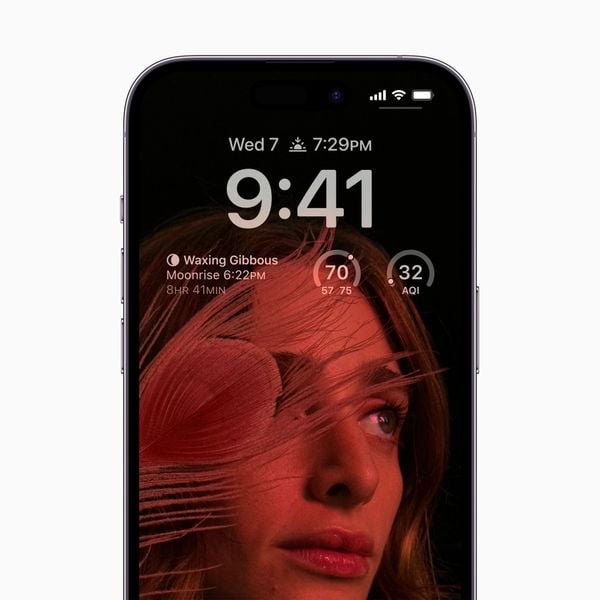 Always on! (Image: Apple)
Always on! (Image: Apple)
Camera and Action Mode on the iPhone 14 Pro
No this is not clothes you buy at Action, but a new feature for your iPhone 14 Pro’s camera. You will see the icon appear in the upper right corner when you take a video. The feature makes your image more stable when you are running or jumping, for example.
Then an additional tip about your camera. By default, your iPhone 14 Pro takes photos at 12 megapixels, while it has a 48 megapixel camera on it. Fortunately, you can change that in the camera settings. Go to Settings>Camera>Formats. There, turn on Apple Pro Raw. You’ll see the icon appear automatically in your camera app. Of course, these photos are larger.
 (Image: Mark Hofman / OMT)
(Image: Mark Hofman / OMT)
Isolation mode
Isolation mode is not specifically for the iPhone 14 Pro, but it is very hidden. You won’t do a coronagraph test with this feature, but handy nonetheless. In fact, Isolation Mode is made specifically for the situation when you think you are being hacked. Apps, websites and functions are strictly restricted for security. You can find it in Settings>Privacy and Security.
Share password
You probably recognize it if you had an iPhone before: it was pretty snappy to check the Wi-Fi password. Fortunately, you can now do it more simply on your iPhone 14 Pro. Go to Settings>Wi-Fi. There, press the i next to the network and then the password. You can now just see it.



































