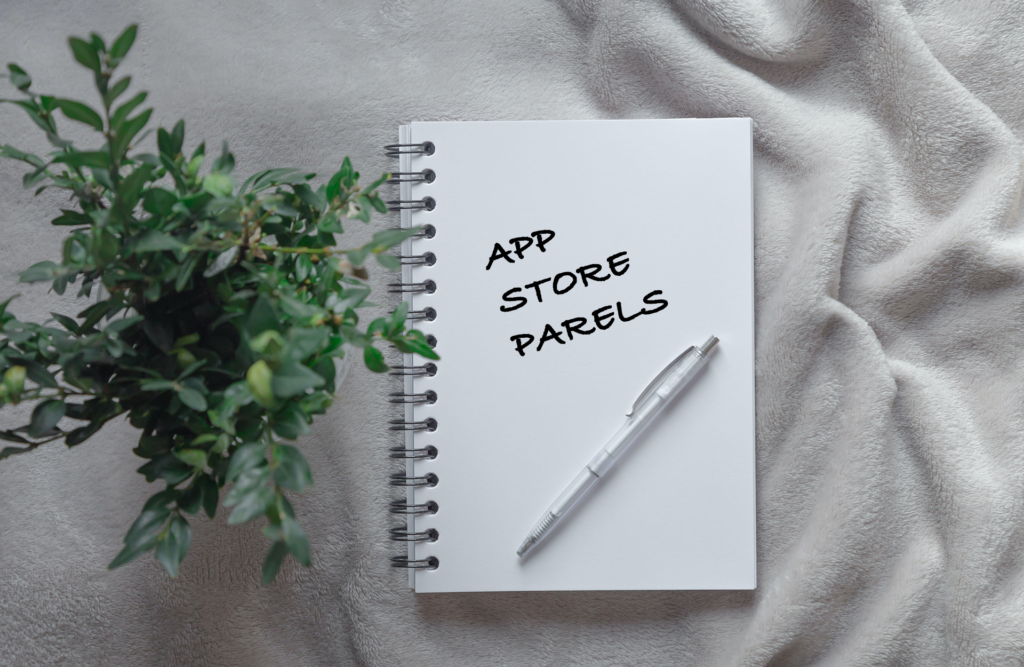Every day we scour the Internet for you to find the best apps in the App Store for your iPhone, iPad or Apple TV. Today OMT editor Dunke van Boekel introduces you to Obsidian, and how to navigate through its many options.
We are increasingly writing down information in our iPhone’s notes. Shopping lists, checklists and appointments but also interesting information, recipes or other ideas we can easily write down. The App Store Pearl Obsidian is therefore very helpful in this regard.
Obsidian offers overview in the chaos on your iPhone
Once you install the iPhone app you create your first “vault. The vault actually functions like the Finder or File Explorer you will find on laptops and PCs. Within the vault, you can create folders and files and then merge or divide them. Everything is then in a fine list that you can easily navigate through, and of course search for specific files.
It is also possible in this App Store Pearl to create different vaults. Useful, for example, if you want to distinguish between work- or school-related notes and more personal projects. Changing vaults is very simple. You press the icon and tap a new vault. Obsidian works very intuitively.
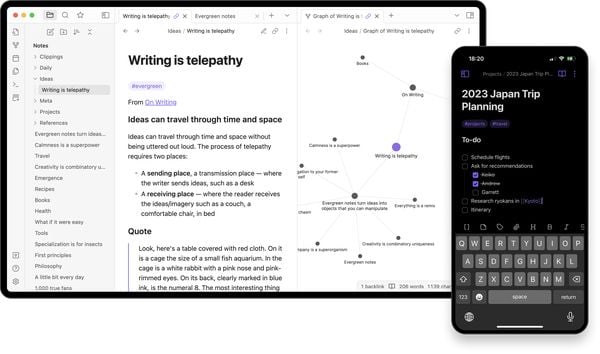 Lots of information, but nice and clear! (Image: Obsidian)
Lots of information, but nice and clear! (Image: Obsidian)
The freedom to choose your options, and plug-ins!
What Obsidian excels at most, on the other hand, is the amount of freedom you have in what you want to add (or take away) on your iPhone. For example, there is an option in the toolbar during writing to add a line of code, but if you don’t use that, you can remove that option very simply.
Also nice: you can customize the look of Obsidian by changing the theme. There are some really cool options among them, although perhaps not everything is optimized for the iPhone.
The other way to customize this App Store Pearl is by adding plug-ins. With that, there are the options that are built in (Core plugins) but the ones that customize the experience the most are found in the Community plugins. These are thus created by the community itself and make Obsidian totally worthwhile. Personally, I recommend Excalidraw and the Icons Plugin.
A few extra options for your tokens
All of the above is completely free and can be used without an account. Obsidian does offer a few extra options, such as Obsidian Sync for $10 a month. That way you sync your notes between devices. Just continue on your MacBook where you left off on the iPhone.
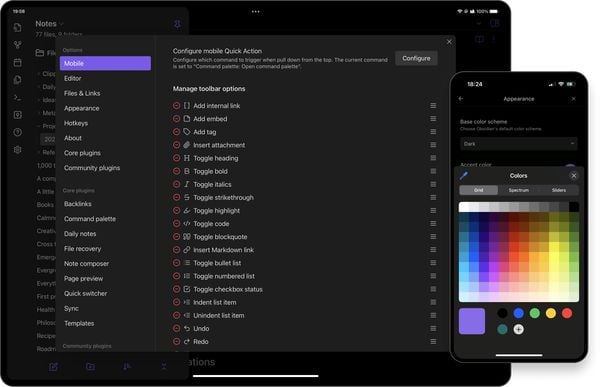 Options! (Image: Obsidian)
Options! (Image: Obsidian)
For $20 a month, you then have Obsidian Publish. This feature of the App Store Pearl allows you to publish certain notes on the Internet as a website.
So basically in short, Obsidian gives you the possibility to display your notes in a clear and personal way thanks to a fine interface and a large range of plug-ins.