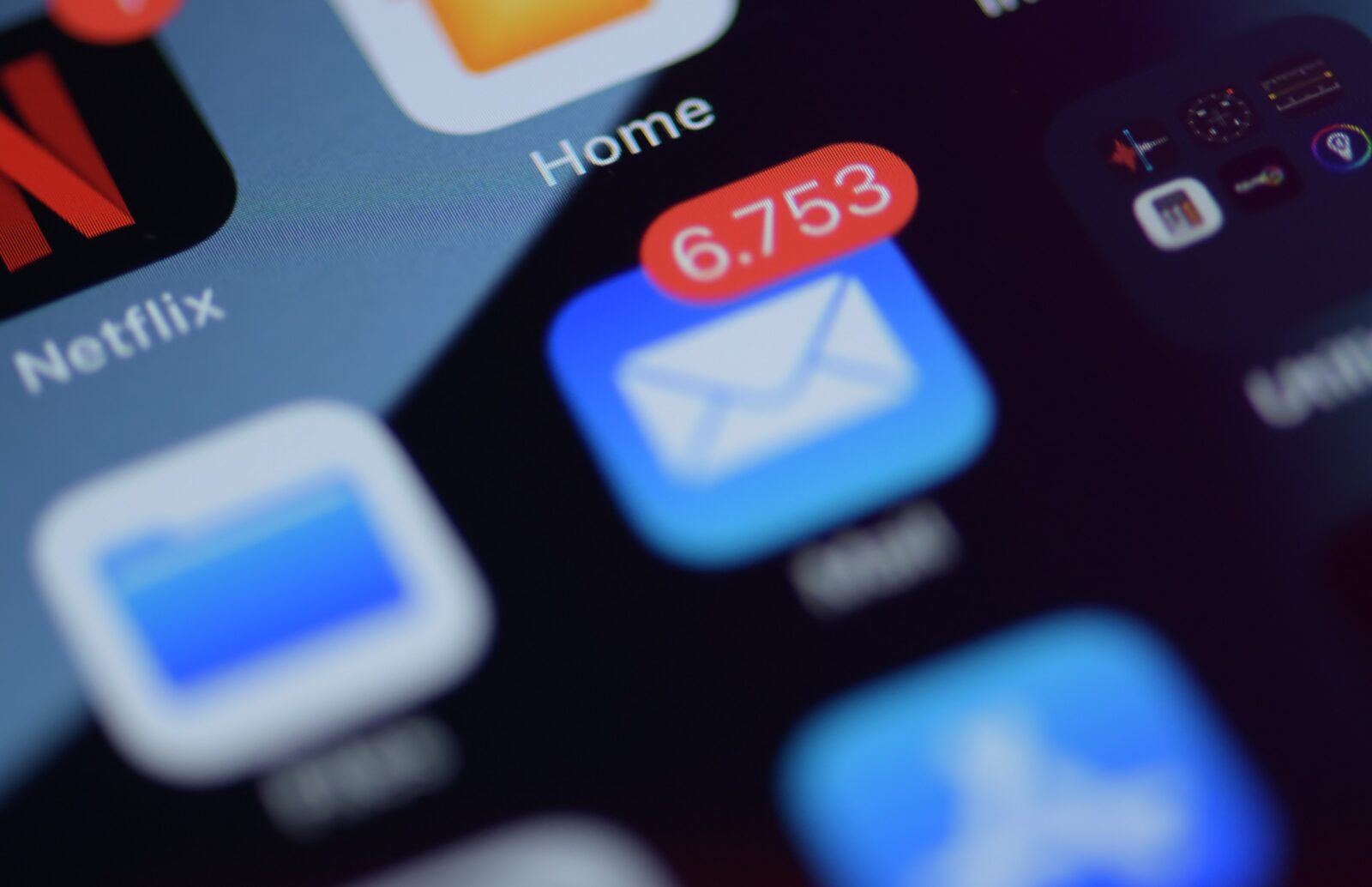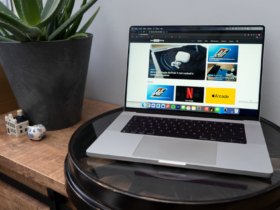When an email enters your mailbox, you have no control over it. What you do control is when you want to deal with this email. As such, this iPhone setting is the Mail app’s best-kept secret.
You’re probably inundated with notifications of one email after another that has reached your inbox. Chances are you feel the pressure to read the message as quickly as possible and maybe even respond. Thanks to the following iPhone feature, you no longer have to.
The iPhone’s best-kept Mail secret.
On your iPhone, it is possible to set email reminders within the Mail app. As such, it is very similar to Spark’s snooze feature. This allows you to tell your smartphone that you want to be reminded of mail at a later time. That could be in an hour, for example, or in a few days or a week. You can even choose your own time of day.
Setting up this feature is very simple. You open the Mail app on your iPhone and swipe right at the mail you want to add a reminder to. Tap Reminder and then choose when you want to receive the reminder.
Does Reminder not appear when you swipe left to right from an email? You may have changed these settings once. However, you can easily reset this.
 The Dynamic Island on the iPhone 14 Pro. (Image: OMT/Mark Hofman)
The Dynamic Island on the iPhone 14 Pro. (Image: OMT/Mark Hofman)
Go to your iPhone’s settings and tap Mail. Under the Messages list heading, you’ll find Swipe options. Tap this and then adjust the actions for swiping left or right.
If you have already opened the email, you can also set a reminder. Then tap the icon with the arrow at the bottom of the screen and then choose Reminder. Now again, choose a time that suits you.