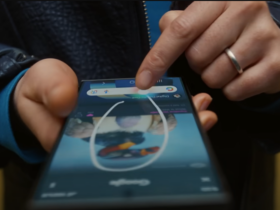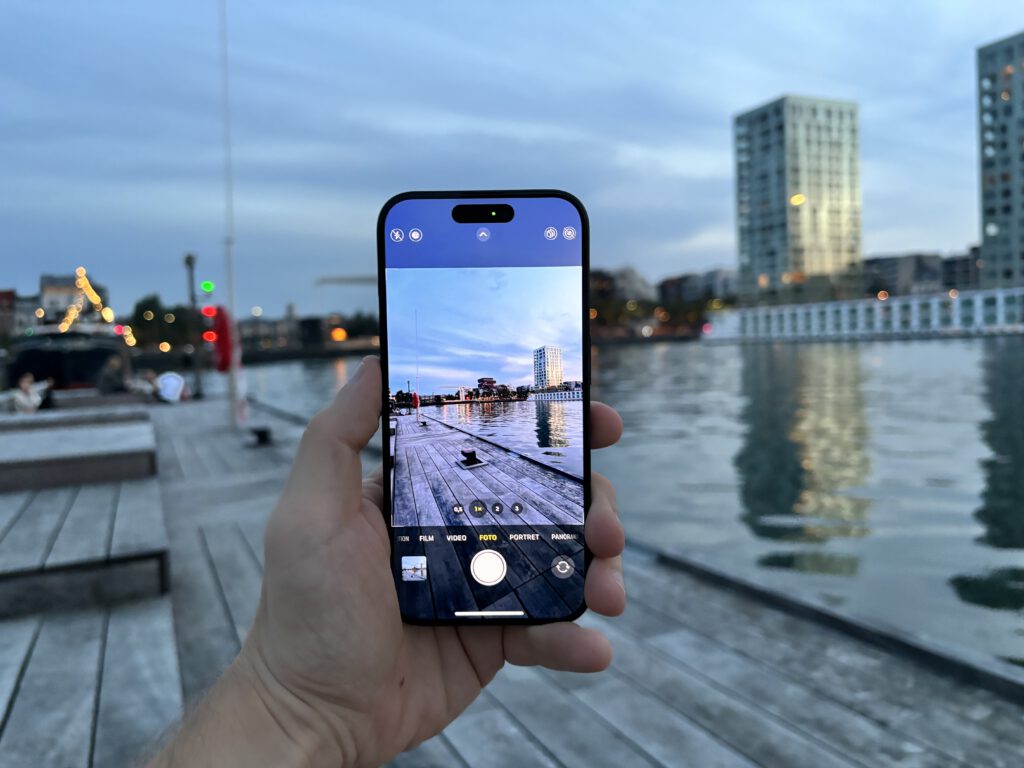This weekend, the first lucky people can finally get their hands on the iPhone 15 (Pro). WANT editor Jeroen Kraak tells which things to adjust first.
The box of the new iPhone 15 is already in front of you, and all you have to do is open it to get started. Installing the smartphone is a piece of cake. Only then does the real work begin.
@wantnl
iPhone 15 Pro Max has SEVEN lenses  #iphone15promax #iphonecamera #iphone #iphonetips #techtok
#iphone15promax #iphonecamera #iphone #iphonetips #techtok
♬ original sound – WANT – WANT
Features you’ll want to customize right away on the iPhone 15 Pro
You see, your new iPhone 15 has some features that are completely new, features you’ll want to try out right away. We’ll tell you the best way to do that.
#1 The action button on the iPhone 15 Pro
One of the most notable features of the iPhone 15 Pro and Pro Max is the action button. It replaces the mute slider. The advantage is that you can give it any function you want, but how exactly do you do that?
You have simple and slightly more complex functions. For the simple functions, go to Settings > Action Button. There you can use one of seven preset functions. The best part is to go from that menu to Commands, where you can give the button almost any function you want. There, select Open App. This lets you have the Action button open any app you want.
#2 Disable the always-on screen
The always-on screen is a nice gimmick on the iPhone 15 Pro, but it doesn’t add much. It’s best to turn it off right away because it consumes quite a bit of battery. Especially if you often have a low battery at the end of the day, it’s better to disable this feature.
Turning off the always-on screen is done by going to Settings > Screen and Brightness > Always on. Here you can choose whether you want to see the background and notifications. In that menu, you can also turn off the always-on screen altogether.
#3 Change your photos
Apple automatically saves photos on the iPhone 15 in a HEIF/HEVC file format. If you’re using a Mac, there’s not much of an issue, but if you send images to another device, such as a PC or Android phone, they may not display the images properly. Fortunately, you can set to save images in JPEG, which is supported.
To do this, you need to change your camera settings. Go to Settings > Camera > File Structures. Instead of High Efficiency, choose Most Compatible. This way, all your photos will be taken in JPEG format from now on.
#4 Adjust battery settings.
With the iPhone 14, the battery drained quickly compared to earlier models. While it is not yet known if this is the case with the iPhone 15, it is a good idea to adjust the settings. The new models allow you to charge the battery to a maximum of 80 percent. This is better for the battery condition and extends its life.

You can find this feature by going to Settings > Battery > Battery Condition and Charging. There, select 80% limit. This will charge the phone to a maximum of 80 percent.
#5 Adjust the Dynamic Island on your iPhone 15
Last year, the Dynamic Island was only available on Pro models, but now all iPhone 15 models have this feature. While you can’t change much about the Dynamic Island itself, you can set how each app uses it.
You can do this for different apps. To do this, go to Settings and choose the particular app you want to change it for, and change what you want to see on the Dynamic Island.
Currently, not many apps support the Dynamic Island, as Apple has not made the feature available to third-party developers for a long time. Now other app makers can take advantage of it.