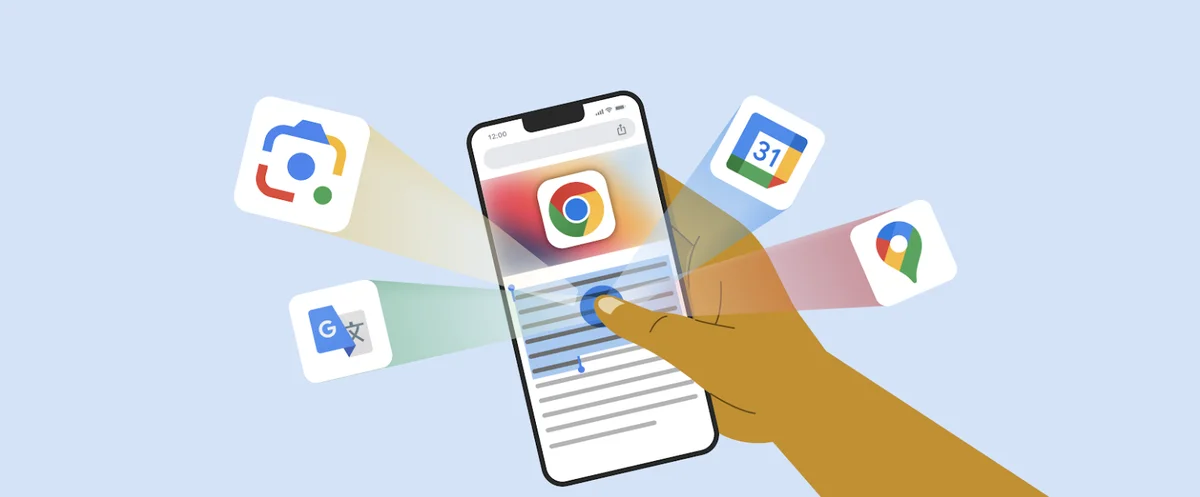Many people use multiple Google accounts these days. It prevents one profile from being flooded with notifications or messages. But it’s quite annoying to log in and out every time you want to use a different account. Fortunately, you can solve that in an easy way.
In cases like this, it would be handy if you can merge two Google accounts. That way you have the information from both profiles neatly lined up. Although you can’t do this with the click of a button, it’s not impossible. We will explain to you in detail how to do it.
Here’s how to link your Google accounts in three ways
Google does not offer any account linking tool. Instead, you manually link different apps and services. That way you can access data from both accounts in one place. Since most Google apps work together, this is pretty easy.
In the overview below, you’ll find three different ways to make Google account work together.
#1 Simultaneous login to multiple Google accounts
This method allows you to switch between accounts within a few clicks. Although you don’t technically link the accounts, it still helps you access your data with minimal effort. It’s perfect if you have separate Google accounts for personal and business use.
Open a new tab in Google Chrome and click on your profile picture in the upper-right corner of the screen. Then press “Add” in the drop-down menu. Finally, log in and you can use both accounts in a quick and easy way.
#2 Linking Gmail accounts
When you link Gmail accounts, emails are automatically forwarded from one address to another. This is the easiest way to link multiple Gmail accounts, since all your emails come in to one address. It is also a convenient way to get a backup of your emails, since you will keep a copy of an incoming email.
We recommend designating one Google account as your primary email account. This account collects all emails from “forwarding” accounts. There is no limit to the number of forwarding accounts you can use.
First, open Gmail in your forwarding account. Click the cog icon in the top right corner to open the settings. Press ‘View all settings’ in the drop-down menu and go to the ‘Forwarding and POP/IMAP’ tab. Then select ‘Add a forwarding address’ and enter the appropriate address.
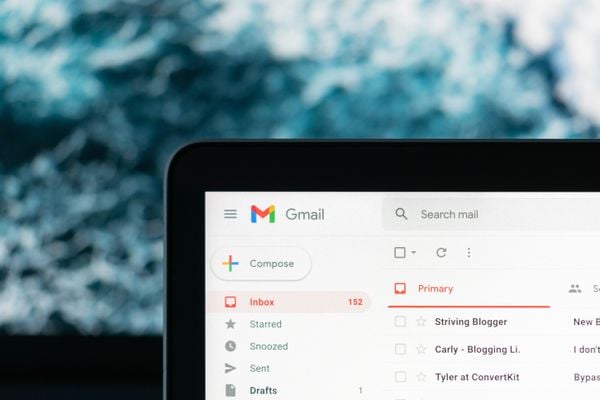 Google’s Gmail. (Image: Unsplash/Justin Morgan)
Google’s Gmail. (Image: Unsplash/Justin Morgan)
#3 Linking other Google services
Linking two Google accounts together is quite complicated. You basically have to enter everything manually, and it varies by app and service how to do it. With some apps, like a Google Calendar, it’s pretty easy. But with Google Drive, for example, you can only share folders and files, not the entire account.
We therefore recommend that you figure out how to link an account for each app. You can do this very easily in Google’s help desk. Here you will find instructions per app on how to link accounts. If you can’t figure it out, there is a ‘help community’ that provides you with a clear roadmap.