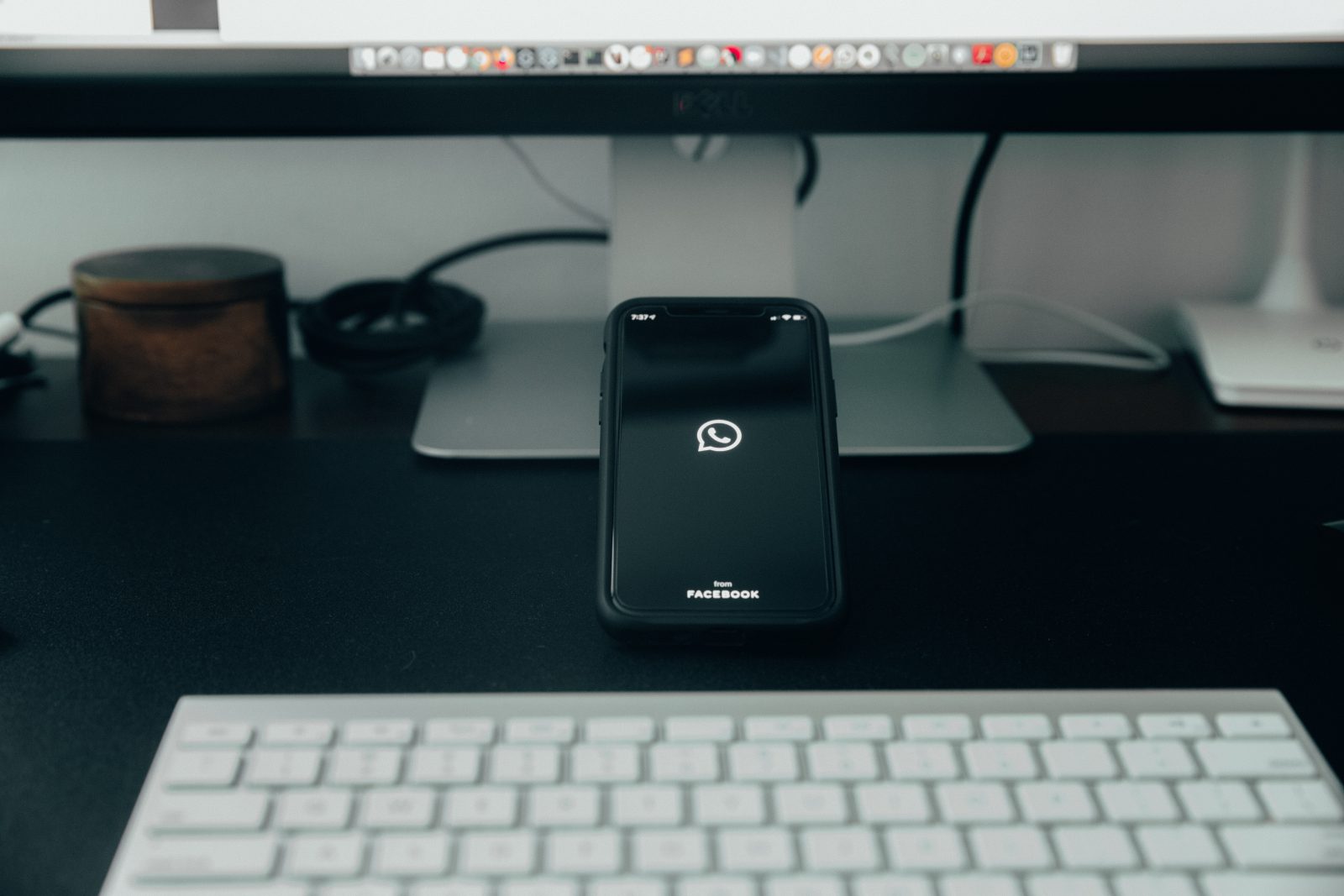Nothing is more fun than buying a brand new smartphone. But that doesn’t mean everything goes smoothly. For example, switching from an Android device to an iPhone device is quite spicy. Especially if you want to install WhatsApp.
Because how do you do that without losing all your old messages? WhatsApp itself has some handy tricks for that. But you just have to know how to find them. Here’s a clear roadmap to help you through the process. Thank us later!
Transferring WhatsApp conversations: here’s how to do it
Switching from Android to iPhone can be a challenge. Fortunately, there is a free option that transfers all your data within minutes. Within 7 short steps, you will have transferred all your messages. Good luck.
Step 1: download this app
We start easy. Download the app Move to iOS on your Android device. You can find it in the Google Play Store.
Step 2: update your WhatsApp
Make sure you have the latest version of WhatsApp installed on your Android device. If you’re not sure if you have the latest version, you can easily find out.
Search for WhatsApp in the Play Store and check if you have the option to update the app. If you find that option, that means you need to update your application.
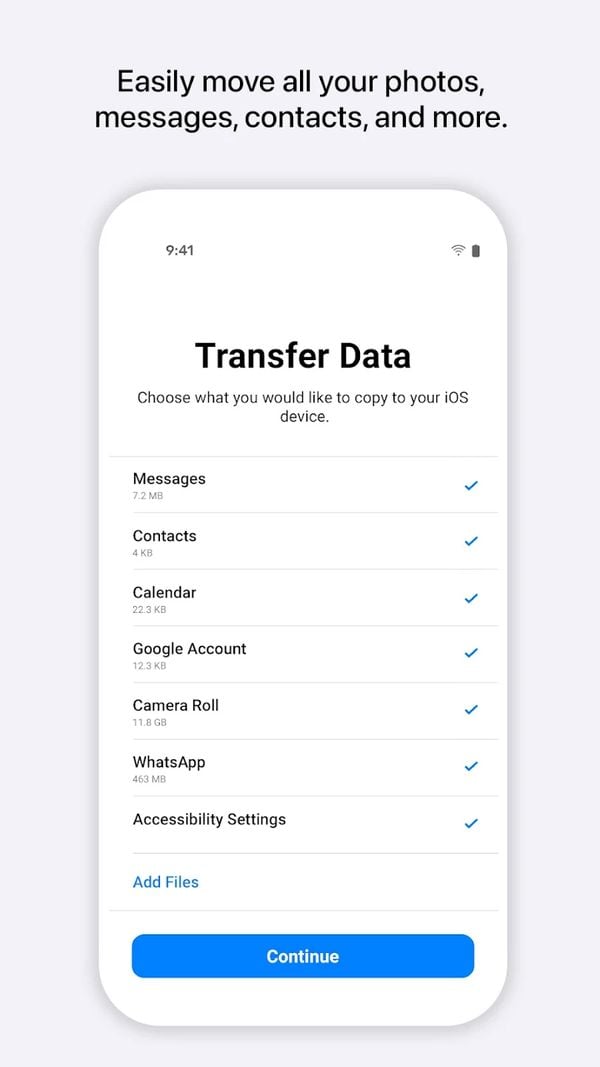
Once WhatsApp is refreshed, you can get started with the Move to iOS app. Open the app your Android device and follow the on-screen instructions.
Step 3: enter the code found on your iPhone
If both devices are connected to the same Wifi network, a pop-up with a code will appear on your new iPhone. Enter this immediately on your old Android smartphone.
This code connects both devices, to start the transfer process. On the transfer data screen, select “WhatsApp” and tap “Start.
Step 5: log out after preparations
After WhatsApp has prepared the data for export, log out of WhatsApp on your Android device. Return to the Move to iOS app on your Android device and tap “Continue.
Then wait for the data transfer to complete. Once it’s done, you’ll get a notification in the app.
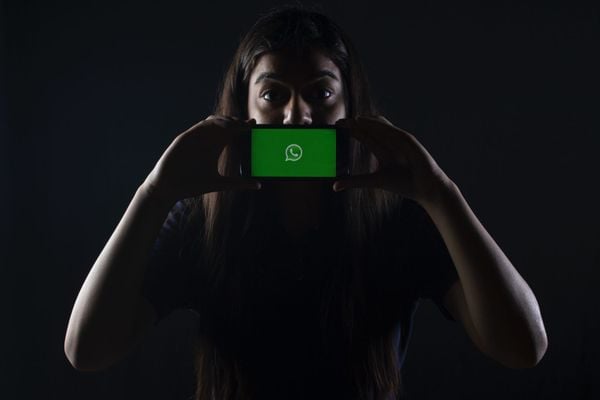 Kind of weird place to keep your phone, ma’am! (Image: Rachit Tank)
Kind of weird place to keep your phone, ma’am! (Image: Rachit Tank)
Step 6: install WhatsApp on your iPhone
Now we can get started on your brand new iPhone. Install the latest version of WhatsApp from the App Store.
Then use your phone number to log in. Once logged in, click “Start” to start the transfer process.
Step 7: check the chats on WhatsApp
When the transfer process is complete, you should see all your WhatsApp chats on your new iPhone. If you don’t see the messages, then you can redo the process. You do this by logging back into WhatsApp on your Android smartphone. Chances are the messages are still saved there.
Was this not clear enough for you? We understand that, of course. Then try to transfer the data with the help of the video below.