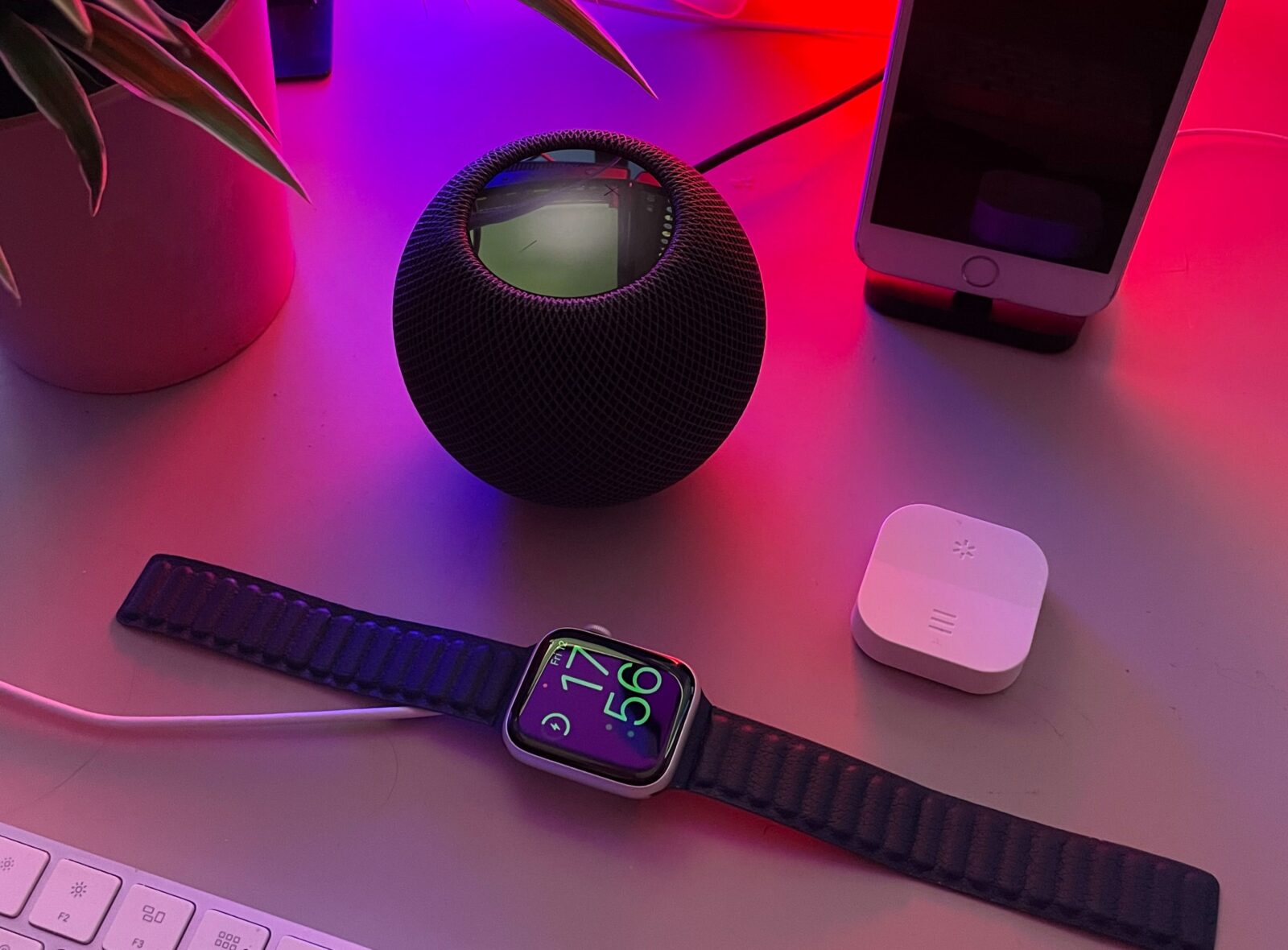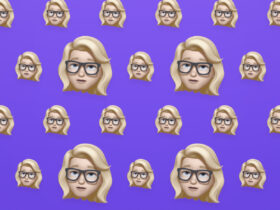Your smarthome is only truly smart when you take advantage of the convenient automations Apple HomeKit has to offer. These allow you to have a smart device or scene automatically activated based on a time of day, location or motion detection, for example. Here’s how to get started with automations.
To use automations, you need a home hub. You can have a HomePod, HomePod mini, Apple TV or iPad serve as a home hub for your HomeKit accessories. So without one of these devices, you cannot, or with considerable challenges, get started with automations.
Automating your smarthome with HomeKit.
To start a new automation with HomeKit, you must have added your smart devices to your Home app in addition to the home hub. To find out exactly how to do that, read this article. When you’re ready, go to the Automation tab in the app. Then tap New Automation or use the plus sign at the top right and choose Add Automation.
First, you need to set a trigger. Among other things, you can turn on your automation when you get home, when everyone is away from home, at a specific time, or when a lamp or accessory turns on. To get you started, we’ll go over an example with you.
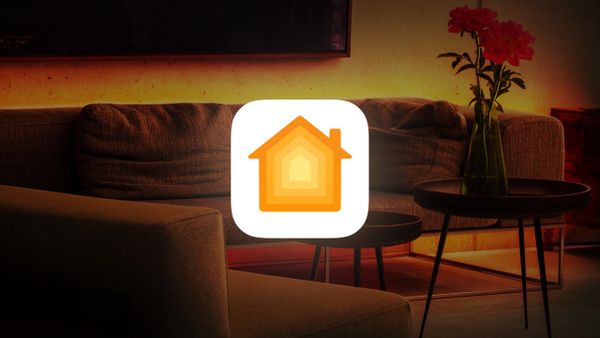 Get the most out of the Home app with HomeKit
Get the most out of the Home app with HomeKit
An example to get you started
Suppose you want some lights in your house to turn on automatically as soon as the sun goes down. In that case, choose It’s a certain time and then select Sunset. Select all days of the week and leave People set to Off. Tap Next and select lamps at the front and back door, and in the living room, for example.
Tap Next again. You now see an overview of the automation. Via Test this automation you can check whether you have entered everything correctly. All the lights you have set will turn on. If you are satisfied, tap Done.