Anyone who has just bought an iPhone probably wants to explore every corner of their device, and iOS 17 is an excellent starting point in that regard, as the software has plenty to offer.
iOS 17 came out a few months ago. Plenty of time to dig through all the new features and settings. And we found a few that will make your iPhone even better than it already is.
Here’s how to start 2024 with a bunch of new delicious features and insights.
iOS 17 features make your iPhone even better
The features below apply to iPhones running iOS 17, and most options are available for all new iPhones.
#1 Allow your smartwatch to ping through your iPhone
Your smartwatch is a hugely valuable asset next to your iPhone. With the new iOS 17 update, you can now easily “ping” the gadget through your smartphone. This means you can have your smartwatch play a sound remotely, making it easier to find.
Enable the option by going to your iPhone’s settings. Click Control Panel and press the plus sign next to Ping my Watch. Now you can ping your Apple Watch directly from your iPhone’s Control Center.
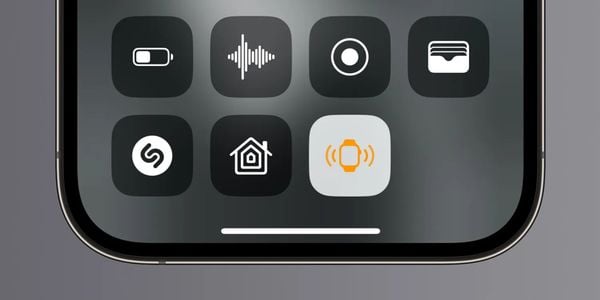 Note this icon (Image: 9to5Mac)
Note this icon (Image: 9to5Mac)
#2 Music crossfading on iOS 17
Apple Music users were long envious of Spotify, because for a long time there you were the only one who could “crossfade” music. This means that the end of one song subtly blends into the beginning of the next song. But thanks to iOS 17, you can now do it in Apple’s Music app.
You’ll find the feature by going to your iPhone’s settings. Select Music and turn on the switch near Crossfade.
#3 Find all about the moon in your iPhone’s Weather app
Like the sun, we see the moon in the sky every day. But there’s a lot more to discover about the celestial body than you may know. Thanks to iOS 17, you can now learn all about the moon in the Weather app.
Open the Weather app and scroll down. Here you’ll find information about the moon. Among other things, you can check when the moon rises, which moon it is and how brightly it is shining.
#4 Adding your dog or cat to photo albums
The Photos app on your iPhone has a special section called People and Pets. This section uses AI to recognize people in your photos and show you all the photos of that specific person. With iOS 17, you can also add cats and dogs, if you have identified them.
Select a photo of your furry friend and tap the Info (i) button at the bottom. When you tap this, you’ll see a small circle at the bottom left of the image with your pet’s face. Tap that circle and then tap Give this pet a name.
Do this for a few photos and then wait a day or two until your iPhone 15 has processed the entire photo collection in the background. Your pet has then been added to the People and Pets folder. All new images of your fluffy buddy will be added automatically.
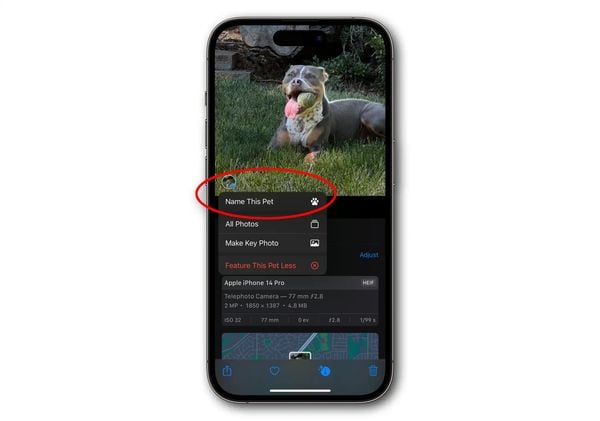 (Image: Foundry)
(Image: Foundry)
#5 Search photos and videos by sound
You probably have a lot of moving Live Photos and videos in your photo library. But did you know that iOS 17 also lets you search by sounds?
Your iPhone recognizes sounds like laughing, talking and clapping. You can even discover many more sounds. Search results are indicated by a sound wave.
#6 One-touch cropping
When cropping a photo, you often have to align the frame very precisely. And that doesn’t always go the way you have in mind. With iOS 17, this can be done with the push of a button.
When you zoom in on a photo, you’ll see a button at the top right that lets you instantly crop the photo to that size. You can immediately further refine the crop you see on the screen in the edit screen.
#7 Add links to other notes
With iOS 17, you can add a link in a note to another note. This is useful if the notes are related. For example, if you go shopping but have several shopping lists, you can link from one list to another.
Open the Notes app and find the specific note where you want to place the link. Select the words in the note that you want to link to. Then you can tap an option, usually found in the menu, to add the link.
You can enter the name of the note you want to link to in the text field and then tap Done to add the link to the note.


































