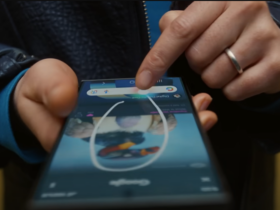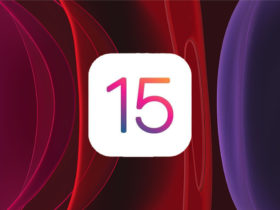iOS 17, Apple’s latest software update, was released earlier this fall. Also for the iPhone 15 and iPhone 15 Pro. Although the phones have been out for over a month, chances are you’ve only just updated your smartphone.
Most of the new features are ready to use right away once you install iOS 17 on iPhone 15. A few, however, are disabled by default. It’s up to you to go to the settings and enable them.
Downloaded iOS 17? Then immediately enable these 4 features on your iPhone 15
That’s easier said than done. In fact, many of these features are well hidden among your iPhone 15’s settings, which means they usually stay under the radar. Fortunately, we’re here to find out these features for you.
#1 Enable Face ID to browse privately in Safari
Safari has added new features to iOS 17 to protect your privacy. You can now choose a different search engine when browsing privately, and Safari automatically removes tracking information from URLs. You can also securely share passwords with friends and family.
You can even lock your private mode in Safari with Face ID. To do so, go to your iPhone’s settings and navigate to ‘Safari’. Here, enable ‘Face ID’ to lock private tabs.
#2 Have your verification codes automatically deleted
To make accounts extra secure, you usually have to key in an additional verification code after entering your password. Often by text message. These messages just create a lot of clutter in your imbox and eat up memory. Fortunately, your iPhone 15 can delete those messages on its own, so you won’t have to deal with them after use.
You have to enable the feature yourself, though. To do so, go to settings and hit ‘Passwords’ and ‘Password Options.’ Then turn on ‘Automatic cleanup’. Now the irritating messages will be deleted automatically.
 (Image: Unsplash)
(Image: Unsplash)
#3 Make your iPhone 15’s haptic feedback faster
When you perform certain actions on your iPhone 15, such as uninstalling an app or typing, you feel a small vibration. This is also called “haptic feedback. It’s a way your smartphone communicates with you and makes your experience better. And with iOS 17, haptic feedback is a lot better.
You can even make the vibrations faster and longer if you want. You do this in the settings of your iPhone 15. Go to “Accessibility” and hit “Touch” and “Haptic Touch. Here you can adjust the speed and duration of the vibrations. You have a choice of standard, fast and slow.
#4 Take perfectly straight photos
The camera is one of the best parts of the new iPhone 15, but you can make it even better thanks to iOS 17. If you want to take better or straighter photos, the Camera app on your iPhone has a hidden feature that can help. It’s a kind of auxiliary aid that indicates when you’re taking a straight photo. By vibrating and giving a yellow highlight.
To enable this feature, go to your smartphone’s settings and press ‘Camera’. Here you turn on ‘Level on under Composition’. Now you will see an interrupted straight line on your screen when you take a picture. Adjust your phone until the line turns yellow and you know your photo is straight.