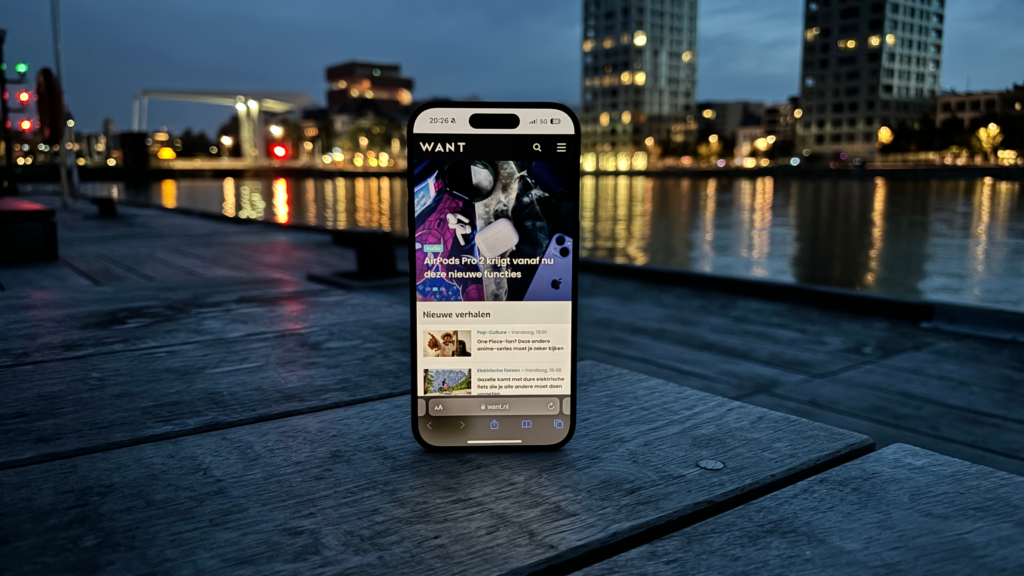The iPhone 15 Pro’s action button seems like a minor addition, but that’s mostly due to the fact that few people really use its full potential. Time to change that.
With the action button, Apple has given the average iPhone user a little more freedom. From now on, the top button on the left side of the smartphone is not just for turning the sound on or off. Opening the camera, turning on the flashlight or starting a sound recording can also be done from now on.
It may feel a little limited, but using the Commands app you can do whatever you want with the button. Only what if I tell you that even that commands app feels a little limited, when you really understand the full potential of the iPhone 15 Pro.
iPhone 15 Pro: 5 functions, 1 button
I’ll get right to the point. The iPhone 15 Pro has an action button that is all but limited to a single function. If you’re smart about it, and you’re going to do that with the help of this article, one button can use as many as five different functions. Based purely on how you hold the smartphone.
That might sound a little confusing, so I’ll take you through how I set up my iPhone 15 Pro. The action button does the following things:
Upright | Flashlight on or off
Clockwise | Camera in video mode
Clockwise | Camera in photo mode
Flat with screen up | Apple Music
Flat with screen down | Silent mode
 (Image: Mark Hofman / WANT)
(Image: Mark Hofman / WANT)
To pull that off, you need a custom Assignment AND an application you won’t hear Apple talk about very much.
Meet Actions.
Here’s how to optimally set up the action button
Actions is an app, created by Apple, that is going to make sure the Assignment in question is actually based on how you hold your iPhone 15 Pro.
That Assignment can be downloaded from this link, and you can get Apple’s app from this link.
@wantnl
5 helpful tips to get more out of your iPhone 15 Pro #Apple #iPhone #iphonetricks #iphonetips #iphonetipsandtricks #iphone15pro
♬ original sound – WANT – WANT
Once you’ve done that open settings, go to action button and select assignment. In the next window select Orientation Action and you’re done.
iPhone 15 Pro: all the tips, tricks and hidden features
After four months, the iPhone 15 Pro holds almost no secrets for me. I fully explored Apple’s latest smartphone and found a laundry list of useful tips, tricks and hidden features.
In this separate series I will explain each of them on our website, but if you want to see all the tips in sequence, I would like to refer you to the video below: