As with your Android smartphone, there are several ways to customize Android Auto. That way, the service works exactly the way you want it to. We take you through the most important changes you need to make.
Android Auto is a convenient way to use your phone while on the go. Except for a few annoyances. You can easily use the service from your car’s dashboard, as long as your car has a head unit compatible with Android Auto.
However, there are plenty of things you can tweak about the service yourself to make it even better. Whether you’re just starting out with the service or have been using it for years.
Make Android Auto even better with help from these handy tips
To customize Android Auto, you don’t have to be on the road. In fact, you can easily customize some features through the app on your smartphone. Go to your phone’s settings and tap “Connected Devices,” “Connection Preferences,” and “Android Auto. There you can adjust various settings to change how Android Auto works.
#1 Customize Launcher
If you want to customize the apps displayed on Android Auto’s dashboard, you can do so by customizing the Launcher. Under the General heading, click on Customize Launcher. Here you then select the apps you want to display.
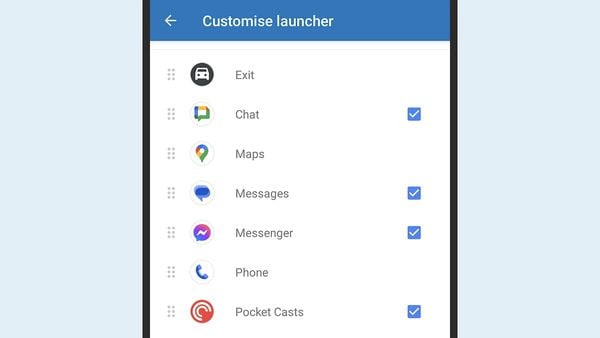 Picking apps (Image: Lifehacker)
Picking apps (Image: Lifehacker)
#2 Day and night mode for maps
While driving, Google Maps changes colors. The maps become light when the sun shines and dark when the sun sets. You can adjust this in the settings themselves. For example, it is possible to select only day or night mode. But you can just have it change automatically.
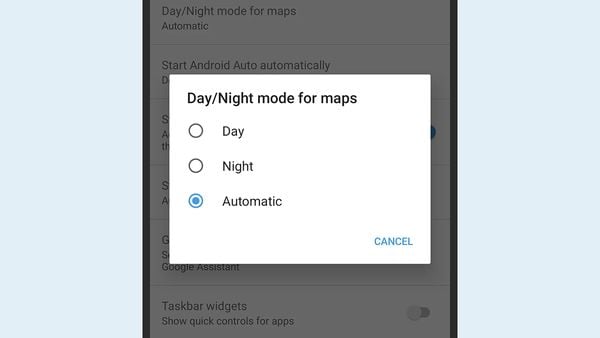 Day or night? (Image: Lifehacker)
Day or night? (Image: Lifehacker)
#3 Starting music automatically
This is useful if you are a true music lover. This feature makes the music play automatically when you turn on Android Auto. You can find the feature just like the above options under the General heading.
#4 Driver’s Seat and Layout Change.
The Change Driver Seat and Change Layout options allow you to adjust a few basic options to how Android Auto looks in your car. You can choose whether you want the sidebar on the left or right side. And whether you want the media controls or navigation closer to the driver’s side.
#5 Customize background of Android Auto.
You can make this change only on your car’s dashboard. Tap the button with nine dots in the corner and choose “Settings. Here you will find the option to change your background. You have a few images or colors to choose from. Unfortunately, it is not possible to use one of your own pictures.
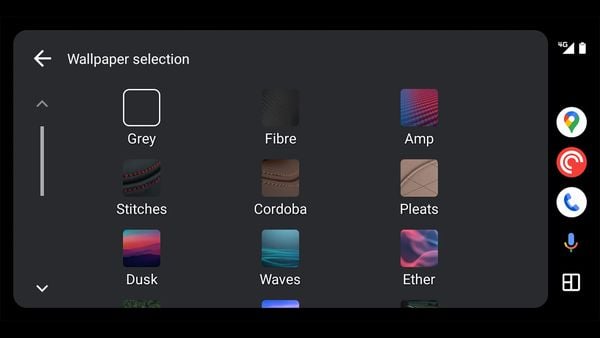 Choosing a background (Image: Lifehacker)
Choosing a background (Image: Lifehacker)


































