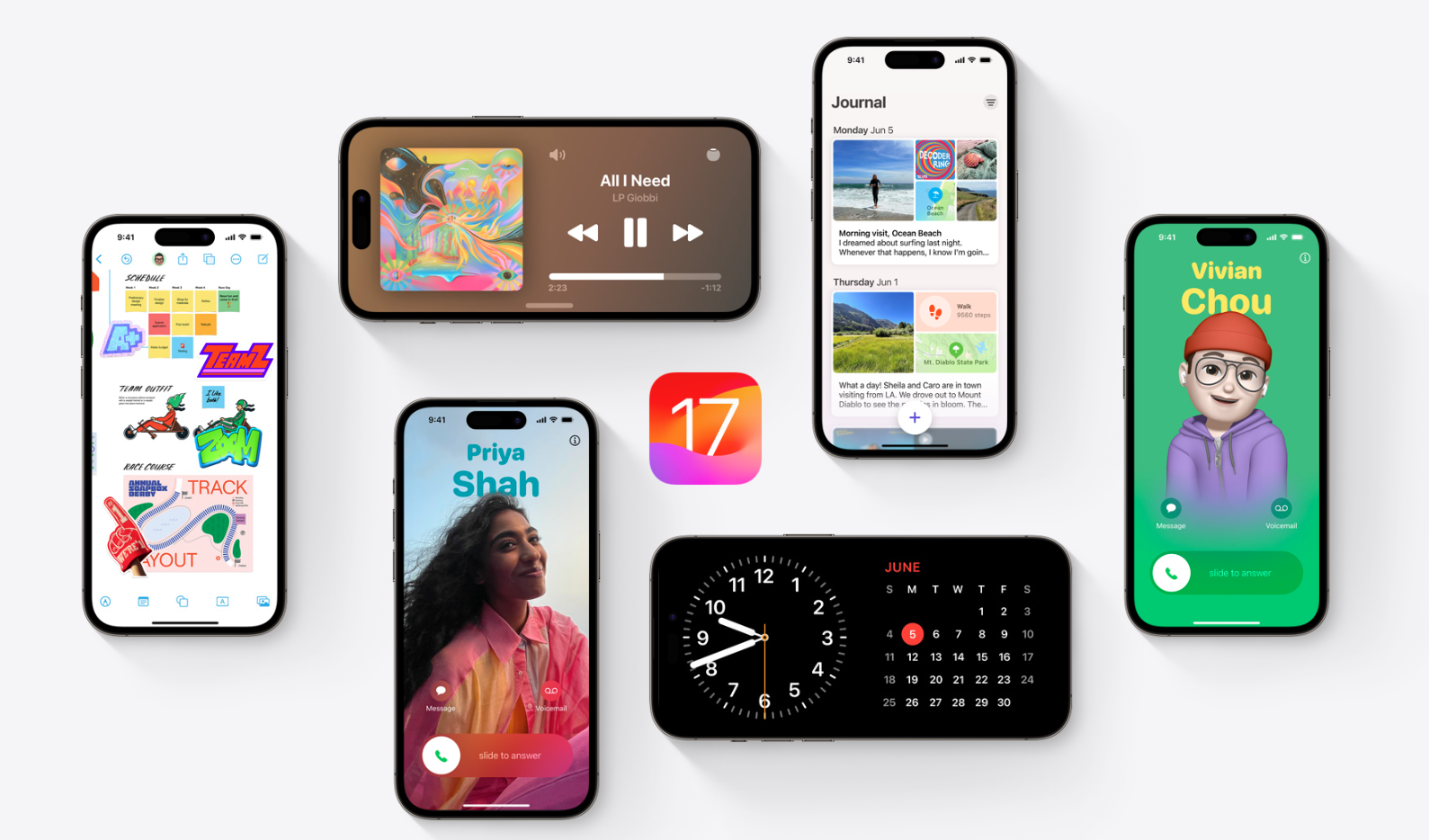Apple has launched the first public beta for iOS 17. That means you can now install this test version of the operating system on your iPhone. Jeroen Kraak, editor at WANT, tells you how to do this and what to watch out for.
In recent weeks, Apple has launched several betas of iOS 17 for developers, but now it’s also your and my turn. You can very easily download the latest operating software for your iPhone at this link: latest operating software. However, there are some points you need to pay attention to.
iOS 17 on your iPhone
Every year Apple releases a new version of iOS, the operating system for the iPhone, which makes your iPhone work just a little bit better. This is due to improvements and new features. iOS 17 also includes some new features.
With iOS 17, the iPhone gets StandBy, NameDrop and new features for FaceTime, among others. In addition, the Health app has also been updated. The use of contact cards is currently limited, as they only work with other people who have installed the iOS 17 beta.
Still, it might be wise to wait a while before installing the beta version of iOS 17, as this version contains quite a few bugs, which is understandable given that it is a test version. Although most of the bugs are minor, they can still be quite irritating.
Another important thing to watch out for is that not all apps already work on iOS 17, or they crash frequently.
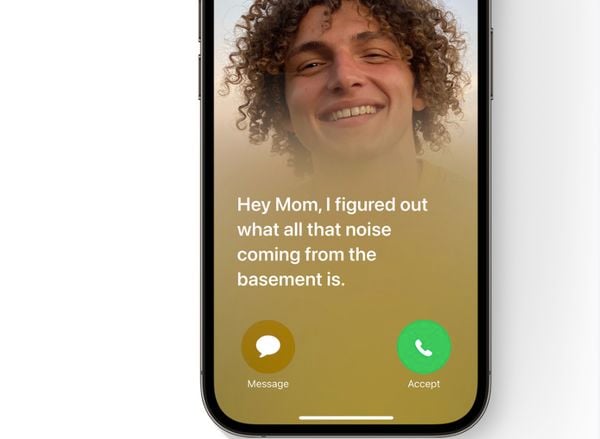 Live Voicemail. (Image: Apple)
Live Voicemail. (Image: Apple)
Here’s how to install the latest beta
Despite all this, I understand that you still want iOS 17 on your iPhone first. Fortunately, this is very easy. Go to Settings > General > Software Update.
In that menu, go to Beta Updates and tap iOS 17 Public Beta. There you can install the update right away. Once your phone reboots, you’ll be able to use the latest features immediately.
Make a backup first
But beware! Before you do this, it is advisable to back up your iPhone, since it is a beta version and thus bugs may occur. That way, you can always go back to the old version if you are not satisfied.
You can of course do this via iCloud, but that is not recommended. iCloud overwrites a new backup with an older version. So if it automatically backs up iOS 17, you’ll lose your iOS 16 backup and thus have no use for it.
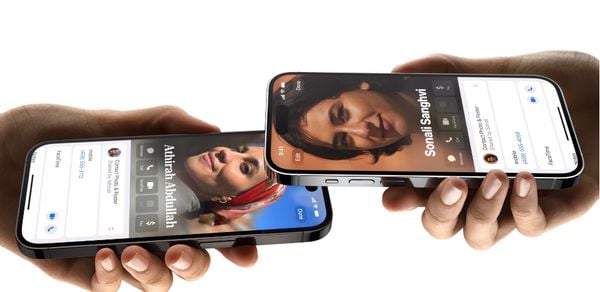 NameDrop is a new feature. (Image: Apple)
NameDrop is a new feature. (Image: Apple)
The best way to backup is through your PC or Mac. Locate your device using Finder on a Mac or iTunes or the Apple app on Windows. There you will find a backup button and you can easily back it up.
To restore the old version of iOS using the backup, reconnect the iPhone to your Mac or Windows PC and put it in recovery mode.