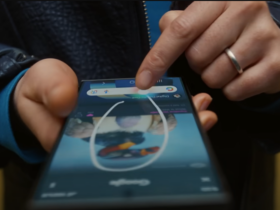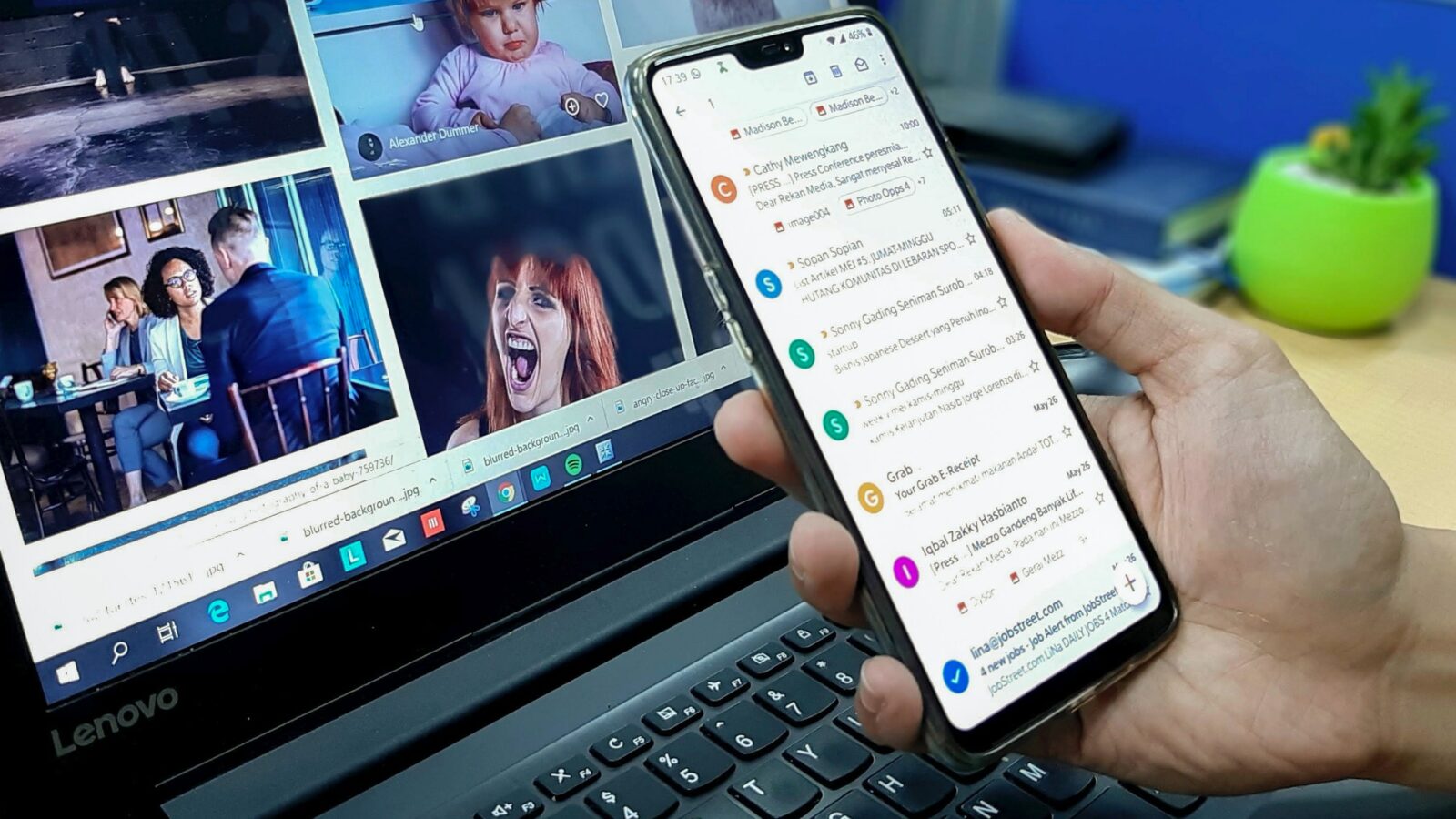Google Gmail is an immensely popular e-mail service. Still, there are plenty of things that can go wrong when sending an email. Fortunately, in many cases, they can be fixed quickly.
Before you start fixing a problem, you need to know exactly what the problem is. For example, it could be a synchronization error or something wrong with your notifications. Once you know the cause, the solution is easy to find.
Having problems with Gmail? These 4 solve them very easily
We give you some tips for troubleshooting Gmail. If your solution is not among them, or you still don’t understand what to do, we suggest you take a look at Google’s help center.
#1 Synchronization error
If Gmail does not sync with your device, you will not be able to send or receive emails. Also, you may see different information on different devices. For example, if you read and archive an e-mail on the Web app, it may still show up as unread on the mobile app.
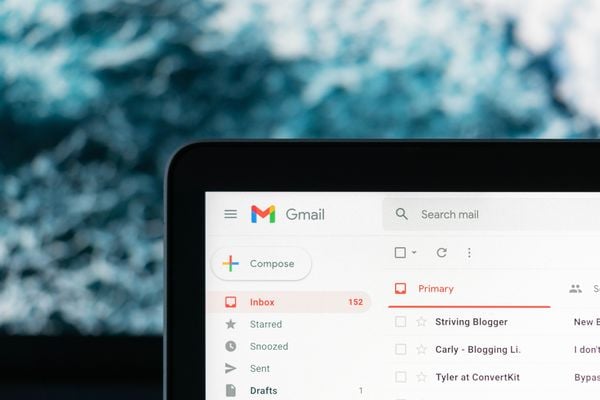 Gmail. (Image: Unsplash/Justin Morgan)
Gmail. (Image: Unsplash/Justin Morgan)
To fix this, go to your Gmail account settings. Scroll down until you come across the ‘Data usage’ tab. Under this tab you will find the option ‘Sync Gmail’. Make sure this has a check mark behind it. Now when you restart the app, it should work again.
#2 You don’t receive notifications when a new email arrives
In this case, your Google Gmail app works fine, but you don’t get notifications when you receive a new message. Usually the Do Not Disturb and Battery Saver settings cause this problem. If you turn on Do Not Disturb mode on your device, you won’t get notifications from Gmail. This helps you concentrate without distractions from emails.
When you no longer need it, you easily turn off Do Not Disturb again. First, hold down the Gmail icon for a few seconds. A small “i” will now appear above the icon. Clicking on that will take you to Gmail’s app info. Then choose “Notifications” and make sure “Show Notifications” is turned on. Now you’ll get regular notifications again when a new email arrives.
#3 Google Gmail crashes, freezes or doesn’t start up
Sometimes Gmail’s web or mobile apps don’t work the way you’d like. And then it’s hard to send an email in an orderly fashion. This happens, for example, when the app crashes or stops unexpectedly.
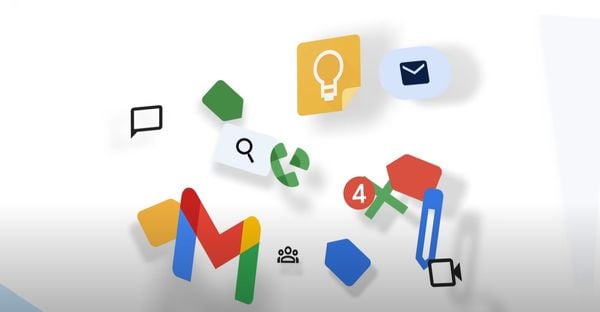 (Image: Google)
(Image: Google)
Google regularly releases updates to apps and services. If you have a similar problem, chances are you haven’t installed the latest version yet. Your app will work as before, and you’ll get some new features.
#4 You can’t download attachments in Google Gmail
When you receive an attachment, you often want to check it out right away. But if something is wrong in your Gmail app, nothing happens when you hit the download button. In some cases, you even see an error message.
In cases like this, it may help to clear your cache data. These are data that Gmail temporarily stores on your device so the app works faster. But they also eat up the storage you need to download an attachment.
To do this, go to your smartphone settings. Scroll down and select the ‘Apps’ category. Search for Gmail via the search bar and press ‘Storage’. At the bottom of the screen, select ‘Empty Cache’.