Certain features are so useless, they’re actually just genius. We’ve found another one of those. Namely, you can fill your entire iPhone home screen with the same app. Twenty-four copies of Facebook on your home screen, anyone?
As useless as it may seem to cram the entire home screen of your iPhone (or iPad) with one app, it is of course also possible to place the same app on multiple pages of the home screen, so you can always find it quickly. This way you can still do something somewhat useful with it. Setup works as follows.
Here’s how to fill your iPhone home screen with the same app
Before you get started, it’s helpful to know that duplicating only works if you don’t already have a copy of the app on your home screen. Go to the app library on your iPhone by swiping (a few times) from right to left.
Hold down the app of your choice and drag it to a blank home screen page on your iPhone. We chose Facebook in this case. Repeat this process over and over again. Each time, you place a copy on a new blank home screen. At the end, drag them all to the same screen.
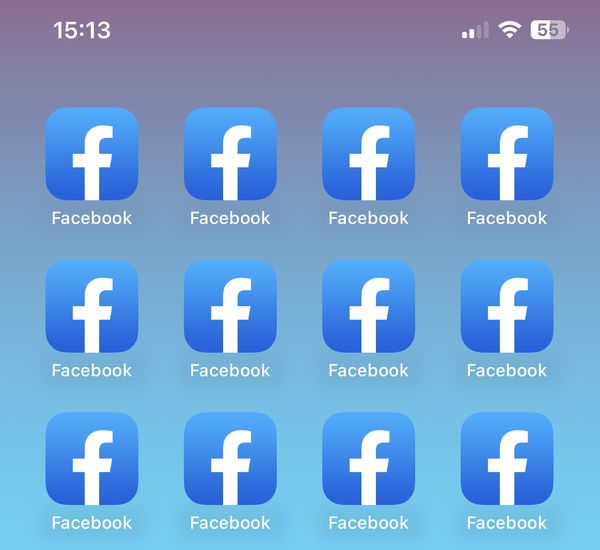 I see double (Screenshot: OMT)
I see double (Screenshot: OMT)
Be sure to keep the app icons wiggling in between, or you won’t be able to add new ones to your iPhone’s home screen. In fact, you will then see the previous icon disappear again.
And here’s how to get rid of it quickly
Of course, if you still don’t see the point of the duplicate apps on your home screen, you can remove them just as quickly by wiggling the apps and pressing the minus signs one by one. If you don’t feel like doing that, you can also just delete the entire home screen page of your iPhone.
Hold down the screen so that the app icons wobble. Then tap the dots at the bottom of the screen. Uncheck the page full of duplicates and then press the minus sign. Now choose Delete.



































